Extract one of the three primary colours from the key-in clip when you have a front clip shot in front of a blue, red, or green screen.
To create a key by extracting a primary colour:
- From the Start Mode dropdown list, select Reset to Channel and click Confirm.
The Channel keyer processing pipeline is displayed in the schematic view.
- Double-click the Channel Keyer node.
The Channel controls appear.
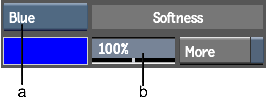
(a) Channel Mode box (b) Softness field
- Select one of the primary colour options (Red, Green, Blue) from the Channel Mode box.
- Enable More to enhance the keying effect.
The More option extends the range of the colour to be extracted from the key-in clip.
- Increase or decrease the softness for the key using the Softness field.
The softness value determines how much of the key-in clip is partially transparent in the matte. Softness creates a smoother transition between the front and back clips in the composite clip.
- Click Result to see the result of your key.