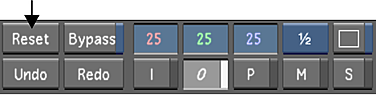Delete geometries one at a time from a secondary, or reset the secondary to delete all geometries simultaneously.
To delete a geometry:
- In the Secondaries menu, enable Del Geom.

- In the Player, select the geometry.
The selected geometry is deleted.
- Select the geometry's axis.
The selected axis is deleted. Once both the axis and geometry have been deleted, the secondary colour grade is applied to the entire image.
Note: You can also delete geometries and their axes from the Axes list. To delete a geometry or axis, select it in the Axis list (or Shift-click to select several), and then click Del. Axis.
To reset a secondary:
- In the Secondaries menu, enable a Secondary button.
- Do one of the following:
- To clear all geometries from the layer and apply the secondary colour grade to the entire image, click the Reset button in the Secondaries menu and then click again to confirm.
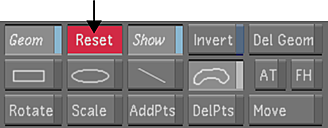
- To clear all geometries from the layer without applying the secondary colour grade to the entire image, click the Reset button in the main menu.