Module 1 (KB) - Page 1 of 2
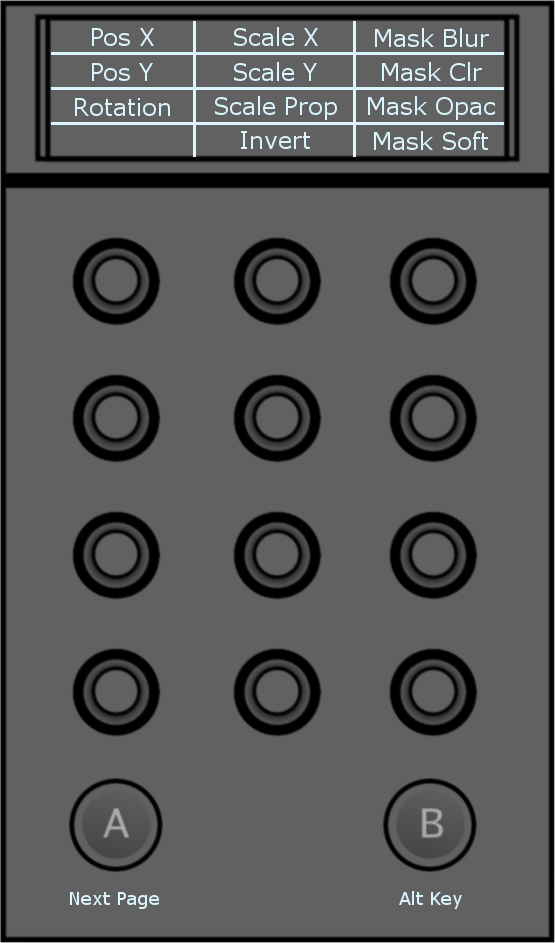
- Pos X: Move your geometry on the X axis.
- Pos Y: Move your geometry on the Y axis.
- Rotation: Rotate your geometry.
- Scale X: Scale your geometry in X.
- Scale Y: Scale your geometry in Y.
- Scale Prop: Scale your geometry proportionally.
- Invert: Press the knob to invert your geometry.
- Mask Blur: Set the level of mask blur.
- Mask Clr: Set the level of mask colour.
- Mask Opac: Set the level of mask opacity.
- Mask Soft: Set the level of mask softness.
Module 2 (TK) - Page 1 of 4
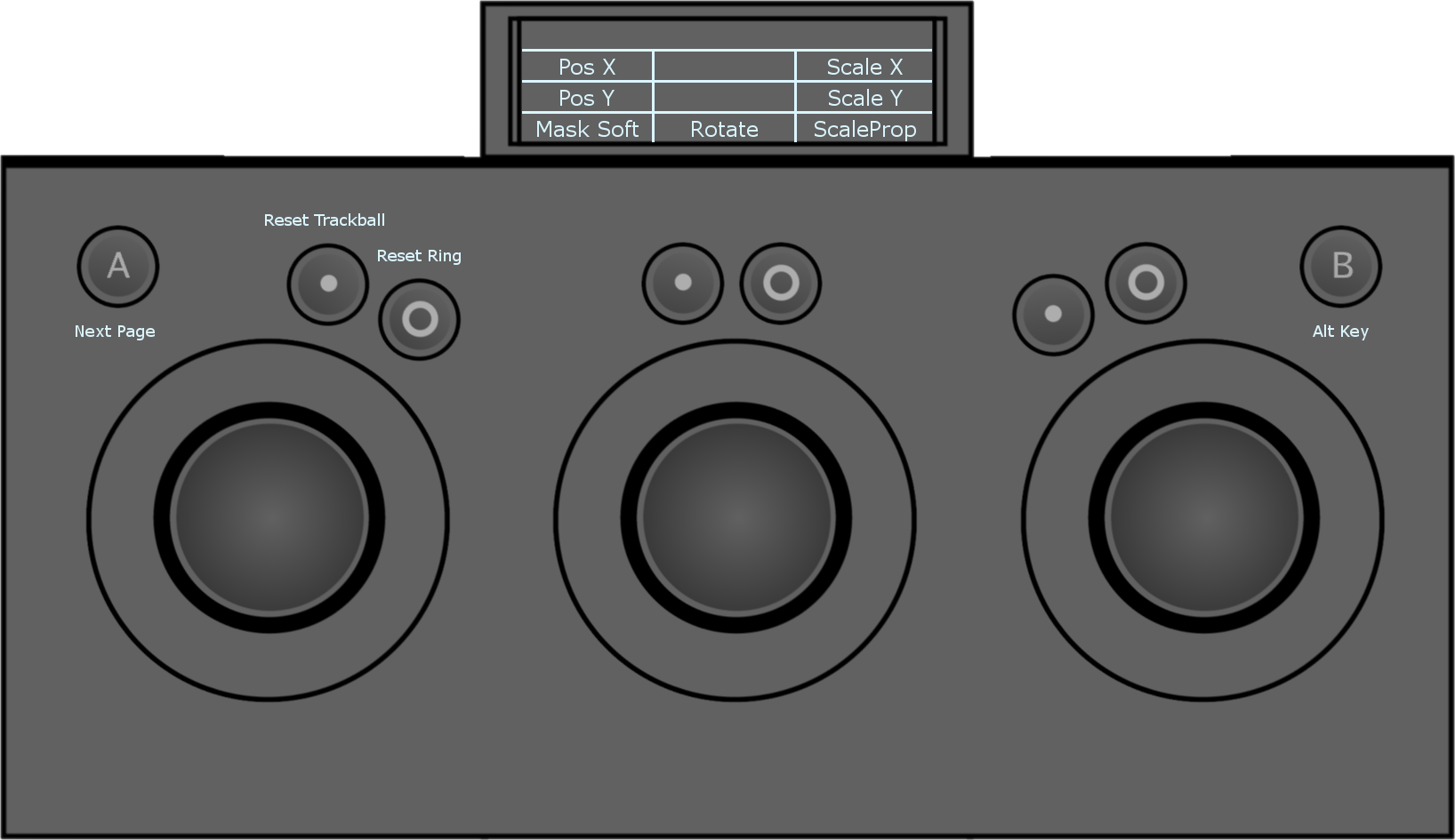
- Pos X: Move the trackball left or right to move your geometry on the X axis.
- Pos Y: Move the trackball left or right to move your geometry on the Y axis.
- Mask Soft: Turn the ring to add/remove softness to your mask.
- Rotate: Turn the ring to rotate your geometry.
- Scale X: Move the trackball left or right to scale your geometry in X.
- Scale Y: Move the trackball left or right to scale your geometry in Y.
- ScaleProp: Turn the ring to scale your geometry proportionally.
Module 3 (MF) - Page 1 of 4
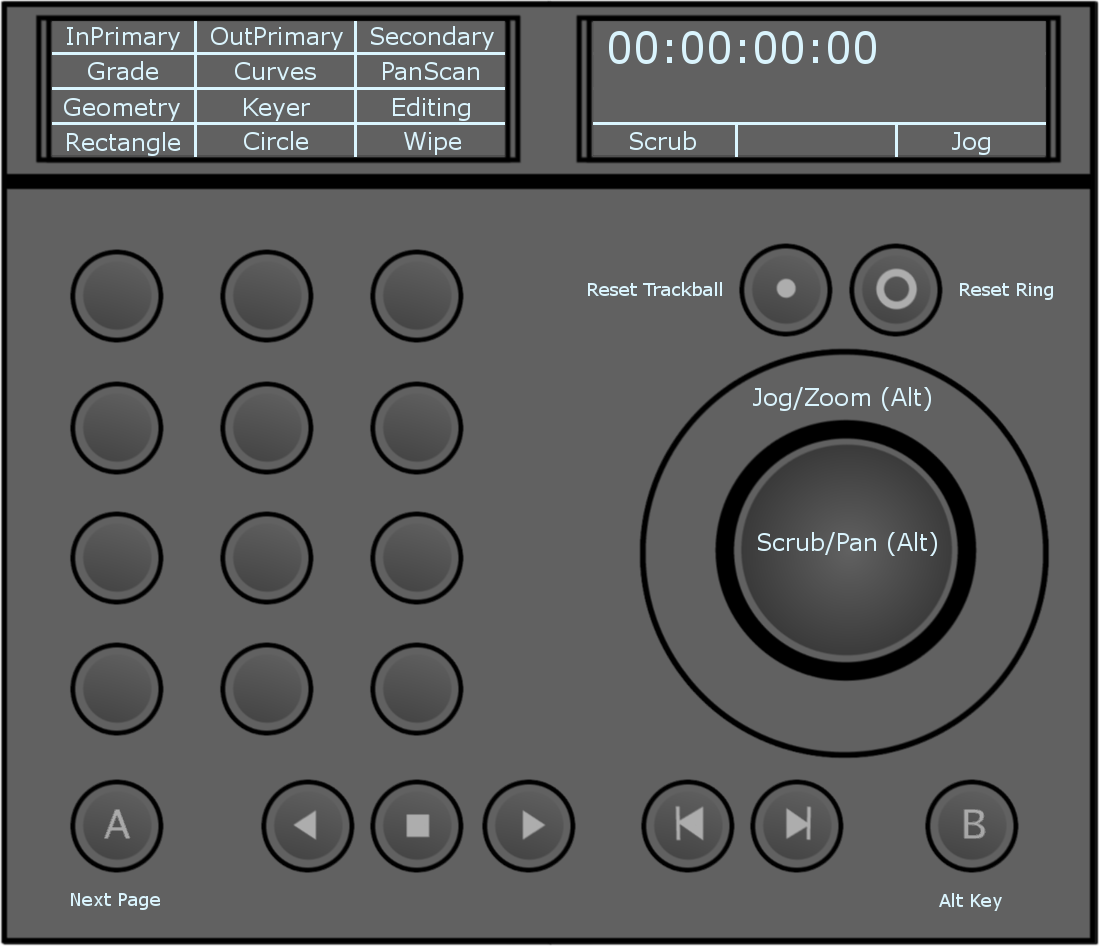
Note: The bottom row functions of the MF module in Geometry mode (Rectangle, Circle, Wipe) appear when you press the Geometry button. Once you press either Rectangle, Circle or Wipe to add the desired shape or start editing an existing shape, the bottom row reverts back to its default functions (Prefs, Undo, Enter). To add another shape, press Geometry again and press the button corresponding to the shape you want to add.
- InPrimary: Toggle input primary and output primary grading modes.
- Grade: Access the Colour/Grade menu.
- Geometry: Enable the draw geometry mode in the Secondaries menu. The fourth row of functions on the module is dynamically updated to display the rectangle, circle and wipe options. Pressing the corresponding button enables you to add the desired geometry.
- Rectangle: Add a default rectangle.
- Inside: Double-press to enable inside grading in secondary mode (grading affects the inside of your shape) for the currently selected shape. Inside grading is enabled by default. Single-press to select inside grading and edit your grade.
- Curves: Access the Colour/Curves menu.
- Keyer: Enable the keyer in the secondaries menu. The default behavior is to enable the HLS keyer. Pressing Keyer again enables the diamond keyer.
- Circle: Add a default circle.
- Outside: Double-press to enable outside grading in secondary mode (grading affects the outside of your shape) for the currently selected shape. Single-press to select outside grading, to edit your grade.
- PanScan: Access the Image/Reposition menu.
- Editing: Access the Editing/Timeline menu.
- Wipe: Add a default wipe.