Before you can assemble an EDL, ALE, or Cutlist file, you have to copy the file into the current scene's Library directory.
Note: The file must have a *.edl, *.ale, or *.ctl file extension or it will not appear in the EDL list.
There are two ways to import EDLs into Lustre:
- Outside of Lustre, files can be copied manually to the Library directory of the current scene. If running the Windows version of Lustre, save the EDL to the C:\Program Files\Autodesk\Lustre<version>\projects\<project_name>\Library folder. If running the Linux version of Lustre, save EDLs in the /usr/autodesk/lustre_<version>/projects/<project name>/Library directory. Note: Press Ctrl+R to refresh the EDL list to see recently copied files.
- Within Lustre, copies of EDL files are imported using the Import file browser.
To import a copy of an EDL, ALE, or Cutlist file while in Lustre:
- Select the Editing/Assemble menu.
The Assemble options appear.
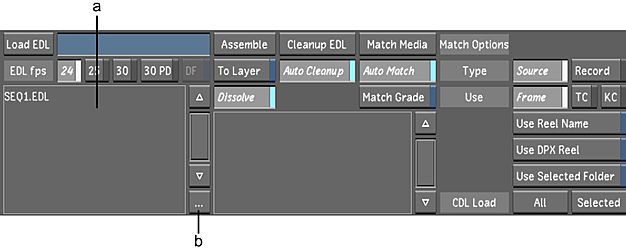
(a) EDL list (b) Browse button
- In the EDL List, click the Browse button.
The Import file browser appears.
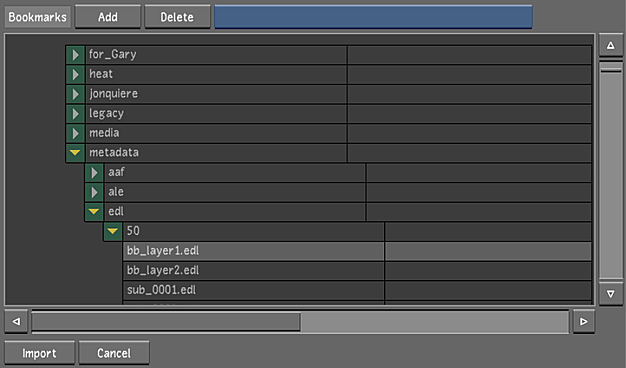
- Navigate to the appropriate source folder and select one or more EDL files (You can also use bookmarks to retain a list of folder locations). Traditional methods of multi-selecting (Shift-click, Ctrl-click) are enabled.
- Click Import. Danger: If an EDL with the same filename is already in the EDL list, the Import button will turn red. You must click again to confirm that you want to overwrite the file.Tip: If no files are selected, you can also press Enter to cancel file selection and close the Import file browser.
A copy of the file is imported into the Library folder, and appears in the EDL list.