You can delete grades one at a time, or delete all grades from the Grade bin simultaneously.
To delete grades from a Grade bin one at a time:
- Select the Grade bin from which you want to delete grades. The name of the selected thumbnail appears in the Note field.
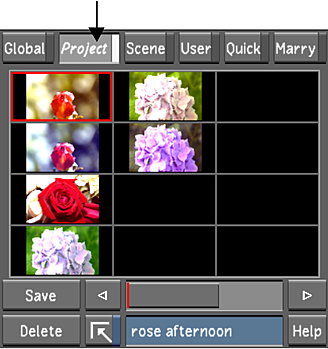
- The Message Bar will show a message asking you to confirm or cancel the action and a red Confirm button along with a grey Abort button will appear to the right of the Message Bar. Click the appropriate button to confirm or abort the action.
Note: The Message Bar is exclusive to Lustre 2012 Extension 1. In prior versions of Lustre, there is simply a Confirm button.

You can delete saved grades from the Grade Bin without needing to confirm, by using the Ctrl+Delete keyboard shortcut.
To delete all grades from the Grade bin simultaneously:
- Select the Grade bin from which you want to delete grades.
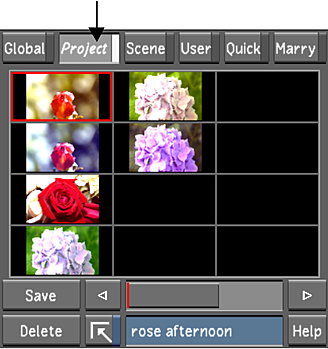
- Hold down Shift while clicking Delete.
The Message Bar will show a message asking you to confirm or cancel the action and a red Confirm button along with a grey Abort button will appear to the right of the Message Bar. Click the appropriate button to confirm or abort the action.
Note: The Message Bar is exclusive to Lustre 2012 Extension 1. In prior versions of Lustre, there is simply a Confirm button.