When a particle generator is attached to a light source, it uses the position and rotation of the light source to move and rotate the particle generator.
To add a particle stream using a light source:
- Add a Light node to your scene.
- Double-click the new light in the schematic, or follow the tab population rules for the Object menu (see Populating Menu Tabs of Selected Objects).
- Adjust the spread and position of the light source in the Light menu. Use the Spread field to set the spread of the particle stream. The Intensity, Falloff, and Colour fields are not used by the particle generator.
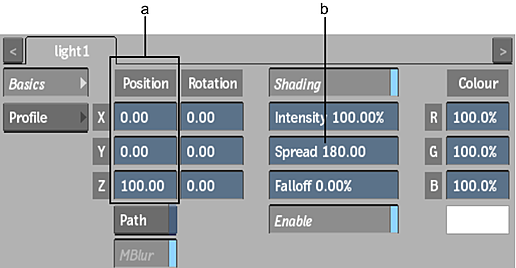
(a) Position fields (b) Spread field
- With the light node selected in the schematic, do one of the following:
- Drag the particle generator node from the node bin and place it in the schematic.
- Double-click the particle generator node. You do not need to be in Schematic view to add a node in this manner.
A particle generator object is added and automatically connected to the selected light source.
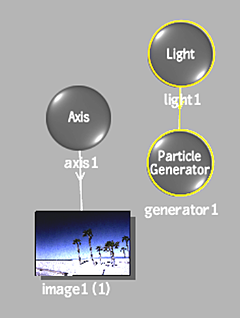
- Set the particle generator's properties. See Customizing the Particle Stream.
- If you do not want the light source to illuminate the scene, deactivate the light by clicking the Enable button in the Light menu. When Enable is deactivated, the light source is used as a particle generator only.
With a light source, you can animate the position of the particle stream by moving the light, changing the spread, and rotating the light. Because the generator is a light source, you can animate the position of the particle generator using a motion path.