General Settings
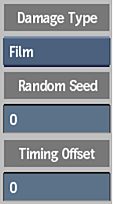
- Damage Type box
- Select an option for the media type of damage effects to use. Selecting one of the effects groups from the Damage Type box will display a menu of options for this effect.
- Random Seed field
- Displays the number used to generate random variations in the damage effects. Editable.
- Timing Offset field
- Displays the number used for timing offset in the damage effects. Editable.
- Damage Effect buttons
- Enable to display options for an effect. Click LED to switch between On (blue) and Off (grey).
Film Settings
Use the Film Damage effects to apply a large variety of film degradation effects to a clip.

When you select Film from the Damage type box, the Film Damage Effects are displayed, along with the most useful adjustment box to the right of each.
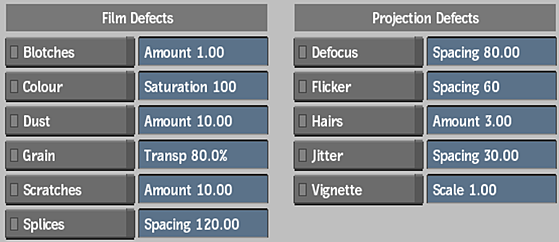
Blotches Settings
- Blotches button
- Use this effect to simulate blotches on old film.
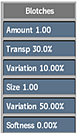
- Blotch Amount field
- Displays the amount of blotches applied to the image. Editable.
- Blotch Transparency field
- Displays the percentage of transparency applied to the blotches. Editable.
- Blotch Transparency Variation field
- Displays the percentage of variation for the transparency applied to the blotches. Editable.
- Blotch Size field
- Displays the average size of the blotches. Editable.
- Blotch Size Variation field
- Displays the percentage of variation in the size of the blotches. Editable.
- Blotch Softness field
- Displays the percentage by which the blotches are out of focus. Editable.
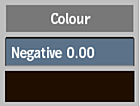
- Blotch Negative Mix field
- Displays the amount of negative blotches in the mix. Editable.
- Blotch colour pot
- Displays the tint applied to the blotches in the image. Editable.
Colour Settings
- Colour button
- Use this effect to simulate colour fading and variation in old film.
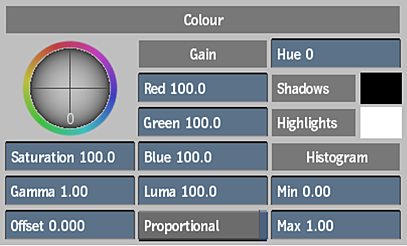
- Colour Gain trackball
- Drag to adjust the colour gain. This is an alternate control combining the Red Gain, Green Gain, Blue Gain, and Luma fields.
- Colour Saturation field
- Displays the level of colour purity in the image. Editable.
- Colour Gamma field
- Displays the amount of gamma correction applied to the image. Editable.
- Colour Offset field
- Displays the amount by which all the colour parameters are modified. Editable.
- Red Gain field
- Displays the amount of gain applied to the red channel. Editable.
- Green Gain field
- Displays the amount of gain applied to the green channel. Editable.
- Blue Gain field
- Displays the amount of gain applied to the blue channel. Editable.
- Luma field
- Displays the amount of gain applied to the luminance channel. Editable.
- Proportional button
- Enable to synchronize changes in red, green, blue, and luma channels.
- Hue field
- Displays the colour range. Editable.
- Shadows colour pot
- Displays the tint applied to shadows in the image. Editable.
- Highlights colour pot
- Displays the tint applied to highlights in the image. Editable.
- Minimum Colour Value field
- Displays the luminance value in the image shadows. Editable.
- Maximum Colour Value field
- Displays the luminance value in the image highlights. Editable.
Dust Settings
- Dust button
- Use this effect to simulate dust particles on old film.
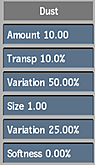
- Dust Amount field
- Displays the amount of dust particles applied to the image. Editable.
- Dust Transparency field
- Displays the percentage of transparency applied to the dust particles. Editable.
- Dust Transparency Variation field
- Displays the percentage of variation in transparency applied to the dust particles. Editable.
- Dust Size field
- Displays the average size of the dust particles. Editable.
- Dust Size Variation field
- Displays the percentage of variation applied to the size of the dust particles. Editable.
- Dust Softness field
- Displays the percentage by which the dust is out of focus. Editable.
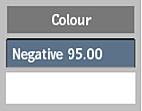
- Dust Negative Mix field
- Displays the amount of negative dust particles in the mix. Editable.
- Dust colour pot
- Displays the tint applied to the dust particles in the image. Editable.
Grain Settings
- Grain button
- Use this effect to simulate grain on old film.
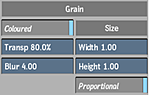
- Grain Coloured button
- Enable for the grain to be coloured. Disable for the grain to be monochrome.
- Grain Transparency field
- Displays the percentage of transparency applied to the grain. Editable.
- Grain Blur field
- Displays the amount of blur applied th the grain. Editable.
- Grain Width field
- Displays the width of the grain in pixels. Editable.
- Grain Height field
- Displays the height of the grain in pixels. Editable.
- Grain Proportional button
- Enable to effect the width and height proportionally. Editable.
Scratches Settings
- Scratches button
- Use this effect to simulate scratches in old film.
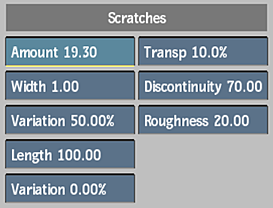
- Scratch Amount field
- Displays the amount of scratches applied to the image. Editable.
- Scratch Width field
- Displays the average width of the scratches. Editable.
- Scratch Width Variation field
- Displays the percentage of variation in the width of the scratches. Editable.
- Scratch Length field
- Displays the average length of the scratches. Editable.
- Scratch Length Variation field
- Displays the percentage of variation in the length of the scratches. Editable.
- Scratch Transparency field
- Displays the transparency of the scratches. Editable.
- Scratch Discontinuity field
- Displays the percentage of gaps that occur in the scratches. Editable.
- Scratch Roughness field
- Displays the amount of irregularities and changes in alignment of the scratches. Editable.
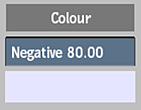
- Scratch Negative Mix field
- Displays the amount of negative scratches in the mix. Editable.
- Scratch colour pot
- Displays the tint applied to the scratches. Editable.
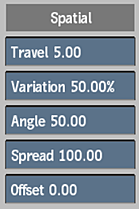
- Scratch Travel field
- Displays the amount in pixels that the scratches move along. Editable.
- Scratch Travel Variation field
- Displays a percentage of variation that the scratches travel. Editable.
- Scratch Angle Variation field
- Displays the angle at which the scratches occur. Editable.
- Scratch Spread field
- Displays the area of the frame over which the scratches are spread. Editable.
- Scratch Horizontal Offset field
- Displays the horizontal offset of the scratches. Editable.
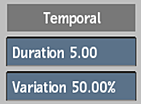
- Scratch Duration field
- Displays the duration in frames of the scratch effect. Editable.
- Scratch Duration Variation field
- Displays the variation in duration for the scratch effects. Editable.
Splices Settings
- Splices button
- Use this effect to simulate splices on old film.
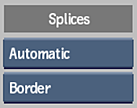
- Splice Auto box
- Select whether the splice occurs automatically or is manually inserted. Select Manual to display the Create Splice and Delete Splice buttons.
- Splice Type box
- Select what kind of splice to be applied to the image.
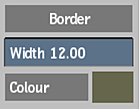
- Splice Border Width field
- Displays the width of the splice border. Editable.
- Splice colour pot
- Displays the colour used for the splice effects. Editable.
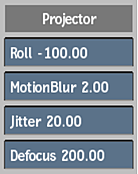
- Splice Projector Roll field
- Displays the amount of space that the frame will travel as a percentage. Editable.
- Splice Motion Blur field
- Displays the amount of motion blur applied to the splice effects. Editable.
- Splice Jitter field
- Displays the amount of jitter applied to the splice effects. Editable.
- Splice Defocus field
- Displays the amount of defocus applied to the splice effects. Editable.
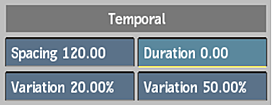
- Splice Spacing field
- Displays the spacing in frames between splice effects. Editable.
- Splice Spacing Variation field
- Displays the percentage of variation in spacing between splice effects. Editable.
- Splice Duration field
- Displays the duration in frames of the splice effects. Editable.
- Splice Duration Variation field
- Displays the percentage of variation in duration for the splice effects. Editable.
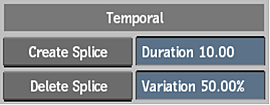
- Create Splice button
- Creates a splice at the current frame. Available when Splice Auto is set to Manual.
- Delete Splice button
- Deletes the splice at the current frame. Available when Splice Auto is set to Manual.
Defocus Settings
- Defocus button
- Use this effect to simulate projection defocus on old film.
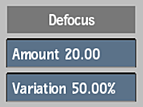
- Defocus Amount field
- Displays the amount of defocus applied to the image. Editable.
- Defocus Amount Variation field
- Displays the percentage of variation in the amount of defocus applied to the image. Editable.
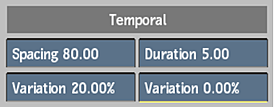
- Defocus Spacing field
- Displays the spacing in frames between defocus effects. Editable.
- Defocus Spacing Variation field
- Displays the percentage of variation in the spacing between defocus effects. Editable.
- Defocus Duration field
- Displays the duration in frames of the defocus effects. Editable.
- Defocus Duration Variation field
- Displays the percentage of variation in duration for the defocus effects. Editable.
Flicker Settings
- Flicker button
- Use this effect to simulate frame flicker on old film.
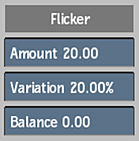
- Flicker Amount field
- Displays the amount of flicker added to the image. Editable.
- Flicker Amount Variation field
- Displays the percentage of variation in the amount of flicker added to the image. Editable.
- Flicker Balance field
- Displays the ratio of dark and bright flickers used for the effect. Editable.
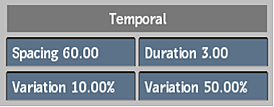
- Flicker Spacing field
- Displays the spacing in frames between flicker effects. Editable.
- Flicker Spacing Variation field
- Displays the percentage of variation in the spacing between flicker effects. Editable.
- Flicker Duration field
- Displays the duration in frames of the flicker effects. Editable.
- Flicker Duration Variation field
- Displays the percentage of variation in duration for the flicker effects. Editable.
Hairs Settings
- Hairs button
- Use this effect to simulate hairs on old film.
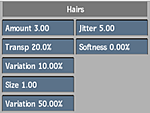
- Hair Amount field
- Displays the amount of hairs applied to the image. Editable.
- Hair Transparency field
- Displays the transparency applied to the hairs. Editable.
- Hair Transparency Variation field
- Displays the percentage of variation in transparency applied to the hairs. Editable.
- Hair Size field
- Displays the average size of the hairs. Editable.
- Hair Size Variation field
- Displays the percentage of variation in size of the hairs. Editable.
- Hair Jitter field
- Displays the amount of jitter applied to the hairs. Editable.
- Hair Softness field
- Displays the percentage by which the hair is out of focus. Editable.
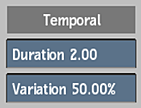
- Hair Duration field
- Displays the duration in frames of the hair effects. Editable.
- Hair Duration Variation field
- Displays the percentage of variation in duration for the hair effects. Editable.
Jitter Settings
- Jitter button
- Use this effect to simulate projection jitter on old film.
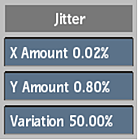
- Jitter X Amount field
- Displays the amount of horizontal movement applied to the jitter effect. Editable.
- Jitter Y Amount field
- Displays the amount of vertical movement applied to the jitter effect. Editable.
- Jitter Amount Variation field
- Displays the percentage of variation applied to the movement of the jitter effect. Editable.
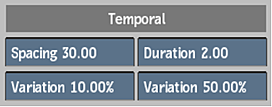
- Jitter Spacing field
- Displays the spacing in frames between jitter effects. Editable.
- Jitter Spacing Variation field
- Displays the percentage of variation in the spacing between jitter effects. Editable.
- Jitter Duration field
- Displays the duration in frames of the jitter effects. Editable.
- Jitter Duration Variation field
- Displays the percentage of variation in duration for the jitter effects. Editable.
Vignette Settings
- Vignette button
- Use this effect to simulate vignetting on old film.
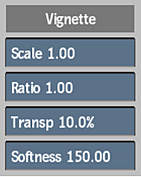
- Vignette Scale field
- Displays the size of the vignette effect compared to the size of the frame. Editable.
- Vignette Ratio field
- Displays the ratio of width to height of the vignette effect. Editable.
- Vignette Transparency field
- Displays the amount of transparency applied to the vignette effect. Editable.
- Vignette Softness field
- Displays the amount of softness added to the edge of the vignette effect. Editable.
Analog Video Settings
Use the Analog Video Damage effects to apply a large variety of analog video degradation effects to a clip.

When you select Analog Video from the Damage type box, the Analog Video Damage Effects are displayed, along with the most useful adjustment box to the right of each.
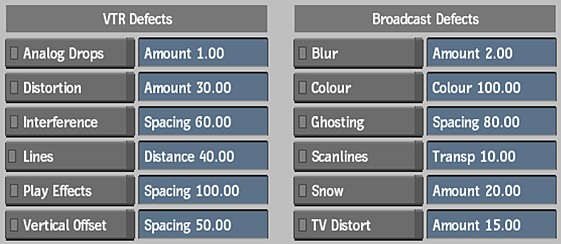
Analog Drop Settings
- Analog Drops button
- Use this effect to simulate analog drops causing noise or shash when playing back old tapes on VTRs. .
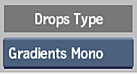
- Drop Type box
- Select an option for the type of noise.
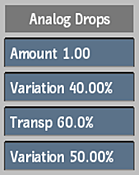
- Drop Amount field
- Displays the amount of shash applied to the image. Editable.
- Drop Amount Variation field
- Displays the percentage of variation in the amount of shash applied to the image. Editable.
- Drop Transparency field
- Displays the percentage of transparency applied to the shash. Editable.
- Drop Transparency Variation field
- Displays the percentage of variation in the transparency applied to the shash. Editable.
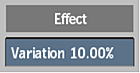
- Drop Type Variation field
- Displays the percentage of variation applied to the drop type. Editable.
Distortion Settings
- Distortion button
- Use this effect to simulate edge distortion when playing back old tapes on VTRs.
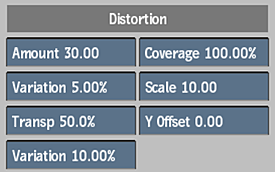
- Edge Distortion Amount field
- Displays the amount of edge distortion applied to the image. Editable.
- Edge Distortion Amount Variation field
- Displays the percentage of variation in the amount of edge distortion. Editable.
- Edge Distortion Transparency field
- Displays the percentage of transparency applied to the edge distortion effect. Editable.
- Edge Distortion Transparency Variation field
- Displays the percentage of variation in transparency applied to the edge distortion effect. Editable.
- Edge Distortion Coverage field
- Displays the percentage of vertical spread for the edge distortion effect. Editable.
- Edge Distortion Scale field
- Displays the size scaling applied to the edge distortion effect. Editable.
- Edge Distortion Vertical Offset field
- Displays the vertical offset applied to the edge distortion effect. Editable.
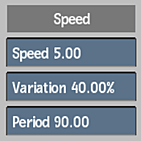
- Edge Distortion Speed field
- Displays the speed at which the edge distortion effect moves across the image. Editable.
- Edge Distortion Speed Variation field
- Displays the percentage of variation in the speed at which the edge distortion effect moves. Editable.
- Edge Distortion Speed Variation Period field
- Displays the time period in frames within which the speed variation occurs. Editable.
Interference Settings
- Interference button
- Use this effect to simulate electromagnetic Interference when playing back old tapes on VTRs.
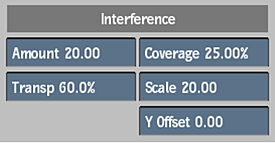
- Interference Amount field
- Displays the amount of electromagnetic interference applied to the image. Editable.
- Interference Transparency field
- Displays the percentage of variation in the amount of electromagnetic interference applied to the image. Editable.
- Interference Coverage field
- Displays the percentage of vertical spread applied to the electromagnetic interference effect. Editable.
- Interference Scale field
- Displays the scaling applied to the electromagnetic interference effect. Editable.
- Interference Vertical Offset field
- Displays the vertical offset applied to the electromagnetic interference effect. Editable.
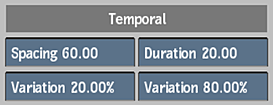
- Interference Spacing field
- Displays the spacing in frames between electromagnetic interference effects. Editable.
- Interference Spacing Variation field
- Displays the percentage of variation in spacing between electromagnetic interference effects. Editable.
- Interference Duration field
- Displays the duration in frames of the electromagnetic interference effects. Editable.
- Interference Duration Variation field
- Displays the percentage of variation in duration for the electromagnetic interference effects. Editable.
Lines Settings
- Lines button
- Use this effect to simulate ones caused by noise artifacts when playing back old tapes on VTRs.
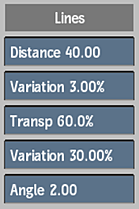
- Lines Distance Amount field
- Displays the amount of distance between the noise artifact lines applied to the image. Editable.
- Lines Jittering Amount Variation field
- Displays the percentage of variation in the jitter applied to the lines. Editable.
- Lines Transparency field
- Displays the percentage of transparency applied to the noise artifact lines. Editable.
- Lines Transparency Variation field
- Displays the percentage of variation in the transparency of the lines. Editable.
- Lines Angle field
- Displays the angle of the noise artifact lines. Editable.
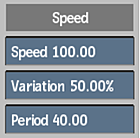
- Lines Speed field
- Displays the speed at which the noise artifact lines move around. Editable.
- Lines Speed Variation field
- Displays the percentage of variation in the speed of the noise artifact lines. Editable.
- Lines Speed Variation Period field
- Displays the time period in frames within which the noise artifact lines occur. Editable.
Play Effects Settings
- Play Effects button
- Use this effect to simulate play effects caused by misaligned or dirty tape heads when playing back old tapes on VTRs.
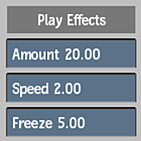
- Play Effects Amount field
- Displays the amount of play effects added to the image. Editable.
- Play Effects Speed field
- Displays the speed at which the play effects occur. Editable.
- Play Effects Freeze field
- Displays the number of repeat frames added to create a jerky play effect. Editable.
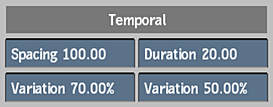
- Play Effects Spacing field
- Displays the spacing in frames between play effect errors. Editable.
- Play Effects Spacing Variation field
- Displays the percentage of variation in spacing between play effect errors. Editable.
- Play Effects Duration field
- Displays the duration in frames of the play effect errors. Editable.
- Play Effects Duration Variation field
- Displays the percentage of variation in duration of the play effects. Editable.
Vertical Offset Settings
- Vertical Offset button
- Use this offset to simulate vertical rolls when playing back old tapes on VTRs.
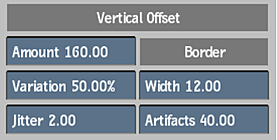
- Vertical Offset Roll Amount field
- Displays the amount of vertical roll applied to the image. Editable.
- Vertical Offset Roll Amount Variation field
- Displays the percentage of variation in the amount of the vertical roll. Editable.
- Vertical Offset Jitter field
- Displays the amount of jitter applied to the vertical roll. Editable.
- Vertical Offset Border Width field
- Displays the width of the vertical roll border. Editable.
- Vertical Offset Border Artifacts field
- Displays the amount of artifacts within the vertical roll border. Editable.
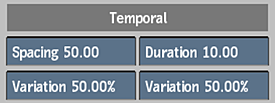
- Vertical Offset Spacing field
- Displays the spacing in frames between vertical roll errors. Editable.
- Vertical Offset Spacing Variation field
- Displays the percentage of variation in spacing between vertical roll errors. Editable.
- Vertical Offset Duration field
- Displays the duration in frames of the vertical roll errors. Editable.
- Vertical Offset Duration Variation field
- Displays the percentage of variation in duration for the vertical roll errors. Editable.
Blur Settings
- Blur button
- Use this effect to simulate blur from poor signal reception.
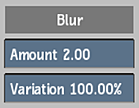
- Blur Amount field
- Displays the amount of blurring added to the image. Editable.
- Blur Amount Variation field
- Displays the percentage of variation in the amount of the blur effect. Editable.
Colour Settings
- Colour button
- Use this effect to simulate analog colour degradation, shift and variations from poor signal reception.
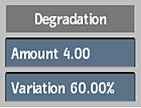
- Analog Colour Degrade Amount field
- Displays the amount of colour degradation applied to the image. Editable.
- Analog Colour Degrade Amount Variation field
- Displays the percentage of variation in the amount of the colour degradation. Editable.
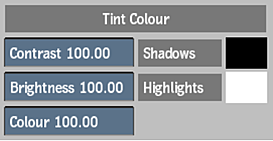
- Analog Colour Contrast Transparency field
- Displays the amount of contrast applied to the image. Editable.
- Analog Colour Brightness Transparency Variation field
- Displays the amount of brightness applied to the image. Editable.
- Analog Colour Saturation field
- Displays the amount of colour saturation applied to the image. Editable.
- Analog Colour Shadows colour pot
- Displays the tint applied to shadows in the image. Editable.
- Analog Colour Highlights colour pot
- Displays the tint applied to highlights in the image. Editable.
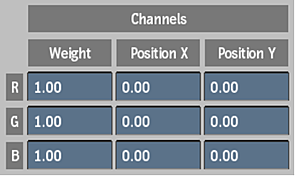
- Analog Colour Red Channel Gain field
- Displays the amount of gain applied to the red channel. Editable.
- Analog Colour Green Channel Gain field
- Displays the amount of gain applied to the green channel. Editable.
- Analog Colour Blue Channel Gain field
- Displays the amount of gain applied to the blue channel. Editable.
- Analog Colour Red Channel X Shift field
- Displays the amount of horizontal offset applied to the red channel. Editable.
- Analog Colour Green Channel X Shift field
- Displays the amount of horizontal offset applied to the green channel. Editable.
- Analog Colour Blue Channel X Shift field
- Displays the amount of horizontal offset applied to the blue channel. Editable.
- Analog Colour Red Channel Y Shift field
- Displays the amount of vertical offset applied to the red channel. Editable.
- Analog Colour Green Channel Y Shift field
- Displays the amount of vertical offset applied to the green channel. Editable.
- Analog Colour Blue Channel Y Shift field
- Displays the amount of vertical offset applied to the blue channel. Editable.
Ghosting Settings
- Ghosting button
- Enable to simulate ghosting from poor signal reception.
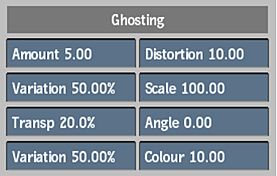
- Ghosting Amount field
- Displays the number of repeated ghost images applied to the original image. Editable.
- Ghosting Amount Variation field
- Displays the percentage of variation in the number of ghost images. Editable.
- Ghosting Transparency field
- Displays the percentage of the transparency applied to the ghosted images. Editable.
- Ghosting Transparency Variation field
- Displays the percentage of variation in the transparency of the ghosted images. Editable.
- Ghosting Distortion field
- Displays the amount of distortion applied to the ghosted images. Editable.
- Ghosting Scale field
- Displays the amount of scaling applied to the ghosted images. Editable.
- Ghosting Angle field
- Displays the angle applied to the ghosted images. Editable.
- Ghosting Colour Degradation field
- Displays the amount of colour degradation applied to the ghosted images. Editable.
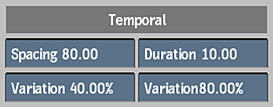
- Ghosting Spacing field
- Displays the spacing in frames between ghosting errors. Editable.
- Ghosting Spacing Variation field
- Displays the percentage of variation in spacing between ghosting errors. Editable.
- Ghosting Duration field
- Displays the duration in frames of the ghosting errors. Editable.
- Ghosting Duration Variaton field
- Displays the percentage of variation in the duration of ghosting errors. Editable.
Scanlines Settings
- Scanlines button
- Use this effect to simulate scanlines from poor signal reception.
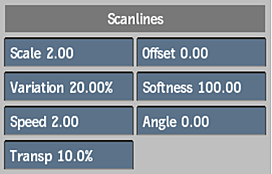
- Scanlines Scale field
- Displays the size of the scanlines applied to the image. Editable.
- Scanlines Variation field
- Displays the percentage of variation in the size of the scanlines. Editable.
- Scanlines Variation Speed field
- Displays the speed at which the scanline variation occurs. Editable.
- Scanlines Transparency field
- Displays the percentage of transparency applied to the scanlines.
- Scanlines Vertical Offset field
- Displays the vertical offset for the scanline effect. Editable.
- Scanlines Softness field
- Displays the amount of softness applied to the scanlines. Editable.
- Scanlines Angle field
- Displays the angle at which the scanlines occur. Editable.
Snow Settings
- Snow button
- Enable to simulate snow from poor signal reception.
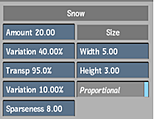
- Snow Amount field
- Displays the amount of snow applied to the image. Editable.
- Snow Amount Variation field
- Displays the percentage of variation in the amount of snow applied to the image.
- Snow Transparency field
- Displays the percentage of transparency or softness, applied to the snow. Editable.
- Snow Transparency Variation field
- Displays the percentage of variation in the transparency or softness, applied to the snow. Editable.
- Snow Sparseness field
- Displays the density of the snow. Editable.
- Snow Width field
- Displays the width in pixels of the snow particles. Editable.
- Snow Height field
- Displays the height in pixels of the snow particles. Editable.
- Snow Proportional button
- Enable to effect the width and height proportionally. Editable.
TV Distort Settings
- TV Distort button
- Use this effect to simulate TV lens distortion from a poor video camera.
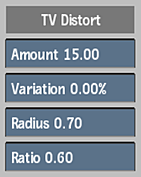
- TV Distort Amount field
- Displays the amount of TV lens distortion applied to the image. Editable.
- TV Distort Amount Variation field
- Displays the percentage of variation in the amount of TV lens distortion applied to the image.
- TV Distort Radius field
- Displays the size of the image to which the TV lens distortion is applied. A value of 1 includes the entire image. Editable.
- TV Distort Ratio field
- Displays the ratio of height to width that is affected by the TV lens distortion effect. Editable.
Digital Video Settings
Use the Digital Video Damage effects to apply a large variety of digital video degradation effects to a clip.

When you select Digital Video from the Damage type box, the Digital Video Damage Effects are displayed, along with the most useful adjustment box to the right of each.
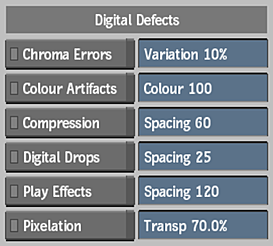
Chroma Errors Settings
- Chroma Errors button
- Use this effect to simulate chroma errors in badly encoded digital video transmissions.
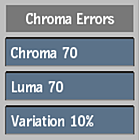
- Chroma Amount box
- Displays the value representing the change to the chroma channel. Editable.
- Luma Amount box
- Displays the value representing the change to the luminance channel. Editable.
- Variation Amount box
- Displays the percentage of variation applied to the Chroma and Luma channels.
Colour Artifacts Settings
- Colour Artifacts button
- Use this effect to simulate digital colour artifacts and degradation appearing in badly encoded digital video transmissions.
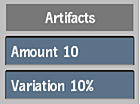
- Colour Degradation Amount box
- Displays the amount of digital colour degradation applied to the image. Editable.
- Colour Degradation Variation box
- Displays the percentage of variation in the amount of colour degradation applied to the image. Editable.
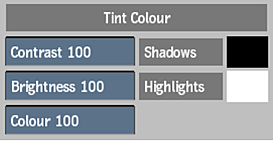
- Contrast box
- Displays the amount of contrast applied to the image. Editable.
- Brightness box
- Displays the amount of brightness applied to the image. Editable.
- Tint Colour box
- Displays the tint value applied to the colour in the image. Editable.
- Shadows colour pot
- Displays the tint applied to shadows in the image. Editable.
- Highlights colour pot
- Displays the tint applied to highlights in the image. Editable.
Compression Settings
- Compression button
- Use this effect to simulate digital compression errors in badly encoded digital video transmissions.
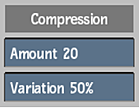
- Compression Amount field
- Displays the amount of the digital compression effect applied to the image. Editable.
- Compression Amount Variation field
- Displays the percentage of variation in the amount of digital compression applied to the image. Editable.
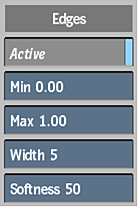
- Compression Edges Active button
- Enable to activate edge detection errors in compression.
- Compression Edges Minimum field
- Displays the minimum threshold value used to detect edges. Available when Active button is enabled. Editable.
- Compression Edges Maximum field
- Displays the maximum threshold value used to detect edges. Available when Active button is enabled. Editable.
- Compression Edges Width field
- Displays the width of the edge in pixels. Available when Active button is enabled. Editable.
- Compression Edges Softness field
- Displays the softness of the edge. Available when Active button is enabled. Editable.
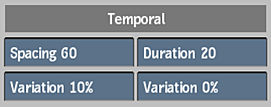
- Compression Spacing field
- Displays the spacing in frames between digital compression errors. Editable.
- Compression Spacing Variation field
- Displays the percentage of variation in spacing between compression errors. Editable.
- Compression Duration field
- Displays the duration in frames of the compression errors. Editable.
- Compression Duration Variation field
- Displays the percentage of variation in duration of the compression errors. Editable.
Digital Drops Settings
- Digital Drops button
- Use this effect to simulate digital drop errors in badly encoded digital video transmissions.
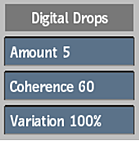
- Digital Drops Amount field
- Displays the amount of digital drop errors applied to the image. Editable.
- Digital Drops Coherence field
- Displays the amount of coherence to digital drop errors in the image. Editable.
- Digital Drops Amount Variation field
- Displays the percentage of variation in the amount of digital drop errors applied to the image. Editable.
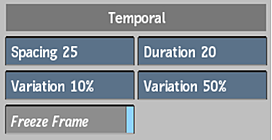
- Digital Drops Spacing field
- Displays the spacing in frames between digital drop errors. Editable.
- Digital Drops Spacing Variation field
- Displays the percentage of variation in spacing between digital drop errors. Editable.
- Digital Drops Freeze Frame button
- Displays the number of repeat frames added to create a jerky digital drop effect. Editable.
- Digital Drops Duration field
- Displays the duration in frames of the digital drop errors. Editable.
- Digital Drops Duration Variation field
- Displays the percentage of variation in duration for the digital drop errors. Editable.
Play Effect Settings
- Play Effects button
- Use this effect to simulate digital play effects in badly encoded digital video transmissions.
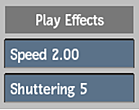
- Play Effects Speed field
- Displays the amount of change to the speed of playback applied to the image. Editable.
- Play Effects Shuttering field
- Displays the amount of shuttering during playback that is applied to the image. Editable.
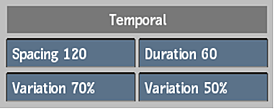
- Play Effects Spacing field
- Displays the spacing in frames between play effects errors. Editable.
- Play Effects Spacing Variation field
- Displays the percentage of variation in spacing between play effects errors. Editable.
- Play Effects Duration field
- Displays the duration in frames of the play effects errors. Editable.
- Play Effects Duration Variation field
- Displays the percentage of variation in the duration for play effects errors. Editable.
Pixelation Settings
- Pixelation button
- Use this effect to simulate reduced resolution and digital pixelation errors in badly encoded digital video transmissions.
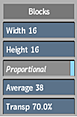
- Pixelation Width Amount field
- Displays the width in pixels of the new pixelation block. Editable.
- Pixelation Height Amount field
- Displays the height in pixels of the new pixelation block. Editable.
- Pixelation Proportional button
- Enable to effect the width and height proportionally. Editable.
- Pixelation Average button
- Displays the amount of averaging applied between the pixel block and its surroundings. Editable.
- Pixelation Transparency field
- Displays the percentage of transparency, or softness, applied to the pixel blocks. Editable.
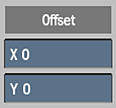
- Pixelation X Offset field
- Displays the horizontal offset for the pixelation effect. Editable.
- Pixelation Y Offset field
- Displays the vertical offset for the pixelation effect. Editable.
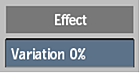
- Pixelation Size Variation field
- Displays the percentage of variation in the size of pixels during playback. Editable.