Keyboard Shortcut Manager Area
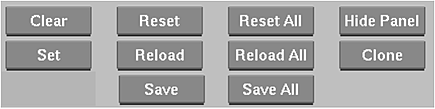
- Clear button
- Clears the contents of the Keystroke field in the Keystroke Editor before you enter a new keystroke sequence.
- Set button
- Sets the contents of the Keystroke field.
- Reset button
- Resets the current local keyboard shortcuts to their default settings.
- Reload button
- Reloads the current catalogue of keyboard shortcuts. This is useful if you made a change but have not yet saved it, and you wish to discard the change.
- Save button
- Saves the current keyboard shortcuts to the Keyboard Shortcut Catalogue of the current user.
- Reset All button
- Resets all keyboard shortcuts to their default settings.
- Reload All button
- Reloads all keyboard shortcuts from the Keyboard Shortcut Catalogue of the current user.
- Save All button
- Saves all keyboard shortcuts to the Keyboard Shortcut Catalogue of the current user.
- Hide Panel button
- Hides the Keyboard Shortcut Editor panel when you want to select a menu button hidden by the panel. The panel reappears when you select a menu button. Alternatively, click in an open area to return to the Keyboard Shortcut Editor panel without selecting anything. Note: This button is only available when accessing the Keyboard Shortcut Editor from a module.
- Clone button
- Assigns a regular keyboard keystroke sequence to a single button, field, or function.
Keystroke Editor Section
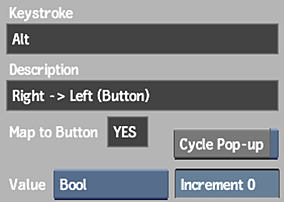
- Keystroke field
- Displays the keystroke sequence. Click keys in the Keystroke Editor or the keyboard to enter a new sequence.
- Description field
- Displays the name of the selected menu button. Non-editable.
- Map to Button field
- Displays whether the selected keyboard shortcut is a map-to-button hot key (a keystroke sequence that is mapped to a button or a field on the current menu). Non-editable.
- Value Type box
- Select a value type for the selected menu button.
- Integer Increment field
- Displays the integer increment for the selected value type. Editable.
- Float Increment field
- Displays the float increment for the selected value type. Editable.
- Cycle Pop-up button
- Enable to allow the new keyboard shortcut to cycle through options for the selected box.
Search Section
- Search field
- Displays the search criteria for the Hot Key Catalogue. Editable.
- Search button
- Performs a search based on the characters in the Search field.
- Previous button
- Selects the previous highlighted item in the search results.
- Next button
- Selects the next highlighted item in the search results.
Miscellaneous Settings
- User field
- Displays the current user that hot keys are saved for. Non-editable.
- Keyboard Type box
- Select the type of keyboard being used to take advantage of extra keys on certain keyboards. See Selecting Your Keyboard Type.
- Close button
- Click to close the Keyboard Shortcut Editor, and return to your previous view.