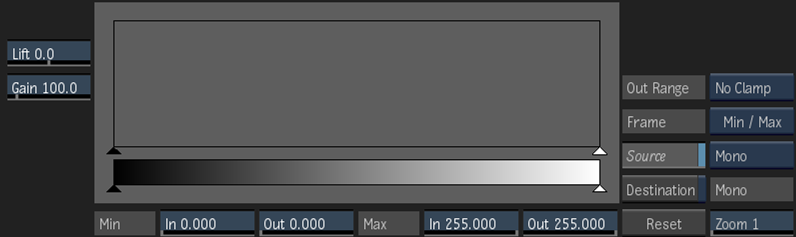
- Lift field
- Displays the value added to the resulting pixels to create the final matte. Editable.
- Gain field
- Displays the value that the resulting pixel values are multiplied by to create the final matte. Editable.
- Histogram
- Displays a bar graph that is used to adjust the luminance values of the image. In the Ranges menu, the curves for the three luma ranges are also displayed.
- Minimum Input field
- Displays the lower limit of the luminance values. Pixels with lower values are mapped to black.
- Minimum Output field
- Displays the lower limit of the luminance values for black pixels.
- Maximum Input field
- Displays the upper limit of the luminance values. Pixels with higher values are mapped to white.
- Maximum Output field
- Displays the upper limit of the luminance values for white pixels.
- Out Range box
- Select a curve that is constant (Clamp) or linear (No Clamp) before the first point of the curve and after the last point of the curve.
When using 16-bit floating point images, you can select Clamp to clamp colour and luminance values, or No Clamp to allow pixel floating point values to be less the 0 or more than 1.
- Frame Selection box
- Select whether to frame the histogram based on minimum and maximum slider values, the full range of histogram values, the plot and reference colours, or the [0:1] vertical and horizontal range (Home).
- Destination button
- Enable to show a histogram of the colour values in the result or destination clip.
The destination colour values are obtained from the current frame. If you input both front and matte clips, the colour values in the front clip that are defined by the white part of the matte are displayed.
- Reset button
- Resets to default histogram settings.
- Zoom field
- Displays the vertical zoom value of the histogram.
You can also zoom horizontally by pressing Ctrl+spacebar and dragging left or right in the histogram. To pan horizontally, click spacebar and drag left or right in the histogram.