Use the Colour Correction Setup menu to apply colour correction setups to the clip loaded into Paint. You can bring the clip into the Colour Corrector or you can load a setup from the Colour Correction setups directory into Paint.
To load a clip into the Colour Corrector:
- In the Paint menu, click Setup.
The Colour Correction menu appears.
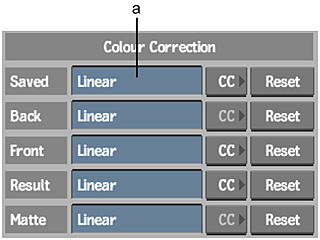
(a) Setup Name field
- Click CC next to the clip you want to load into the Colour Corrector.
The Colour Corrector appears.
- Use the Colour Corrector as described in About Colour Correcting.
- Save the setup to the Colour Correction setups directory.
- Click Exit.
The name of the Colour Correction setup appears in the Setup Name field beside the clip label for the selected clip.
To load a setup directly from the Colour Correction setups directory:
- Click the Setup Name field for the clip you want to colour correct.
The file browser appears, displaying the contents of the Colour Correction setups directory.
- Select the Colour Correction setup you want to use.
To reset the colour correction for a clip:
- Click Reset beside the clip you want to reset.
- Click Confirm.