Lustre has two timebars to help you navigate through your cut. The Shot timebar represents the current shot, and the Scene timebar represents all the shots in the cut. Use either timebar to move to another frame.
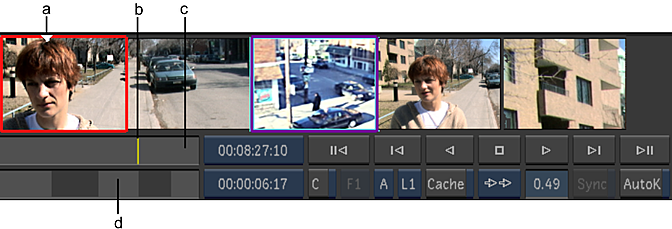
(a) Storyboard position arrow (b) Shot positioner (c) Shot timebar (d) Scene timebar
In the Scene timebar, shots are represented by grey bars in alternating shades of grey, which makes them more visible. The length of each bar is proportional to the length of the shot. Each timebar has a positioner that indicates the location of the current frame. In the Storyboard, the position arrow also indicates the position of the current frame.
To move to a new location in the cut:
- Click either the Scene or Shot timebar.
The positioner moves to the frame corresponding to the location you clicked.
To scrub through one or more shots:
- Drag the positioner of either timebar to the left or right.
When working on long shots with animation, it can be hard to see the location of various keyframes in the Shot timebar. You can now set a zoom factor for every shot in the Shot timebar:
To zoom the Shot timebar
- Right-click the Shot timebar and drag left or right to zoom in or out on the Shot timebar. When zoomed in, start, current and end frame indicators appear to queue you as to where you are at in the shot. And frame indicators appear when the zoom factor is set to display 10 frames or less.
- Press Ctrl+Left Click to reset the zoom value.
- Middle-click the Shot timebar and drag left or right to pan the Shot Time Bar.
To pan the Storyboard:
- Place the cursor over any thumbnail, press the middle mouse button, and drag to the left or right.
To go to the first frame in a shot:
- Click the shot thumbnail in the Storyboard.