A number of lens flare presets are included in Action, simulating the light refraction of certain camera lenses, as well as some creative flare effects, such as car lights. These presets can help you add complex lighting effects with just a few clicks.
To add a lens flare preset:
- Do one of the following:
- Drag the Presets node from the node bin and place it in the schematic.
- Drag the Presets node from the node bin and place it where you want it in Result view.
- Double-click the Presets node. You do not need to be in Schematic view to add a node in this manner.
The file browser opens.
- From the Preset Type box, select Lens Flare.
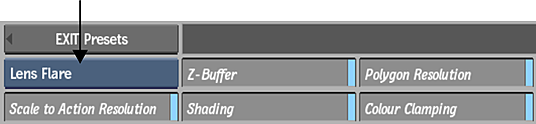
The Lens Flare Preset file browser appears, pointing to the default location of the presets: usr/discreet/<product home>/lensflare/presets.
- Optional: Enable Scale to Action Resolution to load the preset in the current Action resolution.
- Optional: Select which rendering settings to enable or disable in the preset (Z-Buffer, Shading, Polygon Resolution, and Colour Clamping). Note: These settings are enabled by default, and by disabling any of them, you may not see the intended results in the preset.
- Select the lens flare preset you want to load. Hold Ctrl and click to select multiple presets. Tip: Switch to Proxies view to see a visual representation of the presets.
- Click Load.
The lens flare preset is then appended to your Action scene. You may need to move the light in the image to see the full lens flare effect.