Type Settings
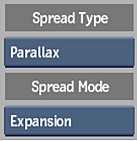
- Spread Type box
- Select the type of pixel spread distortion effect to apply to the clip.
- Spread Mode box
- Select whether to have the distortion effect work in expansion mode or contraction mode.Active when Spread Type is set to Stretch, Parallax, or Interpolate.
Spread Settings
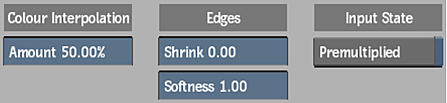
The following settings are available when Interpolate is selected from the Spread Type box.
- Interpolation Softness Amount field
- Displays the amount of softness applied. Editable.
- Edges Shrink Amount field
- Displays the amount of shrinking applied to the edges. Editable.
- Edges Shrink Softness field
- Displays the softness of the edge. Editable.
- Interpolation Source Premultiplied button
- Enable to verify if the source is already premultiplied, in which case the interpolation effect must treat the image differently for the effect to work properly.
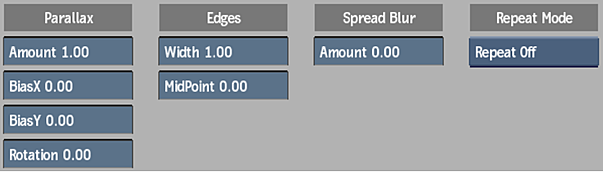
The following settings are available when Parallax is selected from the Spread Type box.
- Parallax Amount field
- Displays the amount of parallax distortion applied to the clip, in pixels. Editable.
- Parallax X Bias field
- Displays the amount of horizontal offset applied to the parallax distortion effect, in pixels. Editable.
- Parallax Y Bias field
- Displays the amount of vertical offset applied to the parallax distortion effect, in pixels. Editable.
- Parallax Rotation field
- Displays the degree of rotation applied to the pixel distortion. Editable.
- Edges Width field
- Displays the width of the distortion edge, in pixels. Editable.
- Edges MidPoint field
- Displays the offset of the distortion edge from the middle. Editable.
- Spread Blur Amount field
- Displays the amount of blur applied to the clip following the direction of the edge. Editable.
- Parallax Repeat Mode box
- Select an option to fill the empty portions of the frame.
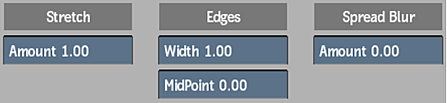
The following settings are available when Stretch is selected from the Spread Type box.
- Stretch Amount field
- Displays the amount of stretching distortion applied to the clip, in pixels. Editable.
- Edges Width field
- Displays the width of the distortion edge, in pixels. Editable.
- Edges MidPoint field
- Displays the offset of the distortion edge from the middle. Editable.
- Spread Blur Amount field
- Displays the amount of blur applied to the clip following the direction of the edge. Editable.

The following settings are available when Vector Warp is selected from the Spread Type box.
- Motion Distance field
- Displays the amount of distortion to be applied to the image based on a given motion vector. A negative amount inverts the direction of the spread. Editable.
- Motion Threshold field
- Displays the percentage for the cut-off point below which motion data is not applied to the image. Editable.
- Vector X Origin field
- Displays the starting point of any horizontal motion, which can be used to offset values entered for X Gain. Editable.
- Vector Y Origin field
- Displays the starting point of any vertical motion, which can be used to offset values entered for Y Gain. Editable.
- Vector Overlap button
- Enable to invert the effects of the vector warp.
- Red X Gain field
- Displays the amount of gain used from the red channel to augment the horizontal motion of the distortion effect on the image. Editable.
- Red Y Gain field
- Displays the amount of gain used from the red channel to augment the vertical motion of the distortion effect on the image. Editable.
- Green X Gain field
- Displays the amount of gain used from the green channel to augment the horizontal motion of the distortion effect on the image. Editable.
- Green Y Gain field
- Displays the amount of gain used from the green channel to augment the vertical motion of the distortion effect on the image. Editable.
- Blue X Gain field
- Displays the amount of gain used from the blue channel to augment the horizontal motion of the distortion effect on the image. Editable.
- Blue Y Gain field
- Displays the amount of gain used from the blue channel to augment the vertical motion of the distortion effect on the image. Editable.
- Spread Blur Amount field
- Displays the amount of blur applied to the clip following the direction of the edge. Editable.
Output Settings
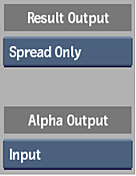
- Result Output box
- Select whether to output a combined result or the pixel spread effect only.
- Alpha Output box
- Select Input to output the input matte, or Spread Matte to output the matte generated by the pixel spread.