The Copy/Paste Keyframe controls are located in the Channel hierarchy, which is displayed in the user interface in all but the following menus:
- Editing > Timeline
- Editing > Capture
- Editing > Playout
- Colour > Timeline
The Channel hierarchy and Copy/Paste Keyframe controls do, however, remain operational, even though they are not displayed in these menus. Any Copy Keyframe actions and channel/folder selections you perform remain active, even after you leave the Channel hierarchy.
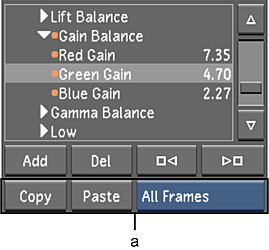
(a) Copy/Paste Keyframe controls
- Copy
- Click to copy one or more keyframes to memory. The Copy function is dependent on what is selected in the Channel hierarchy, the location of the positioner, and whether One Fr or All Fr is enabled.
- Paste
- Click to paste the copied keyframes held in memory. The Paste function is dependent on the location of the positioner, and whether or not keyframes are selected in the target channel or folder.
- Frame Selection option box
- Select whether to copy the current keyframe present at the location of the positioner (One Frame) or all keyframes (All Frames) for a selected channel or folder.
Note: If you manually select keyframes in the Channel Editor, you do not need to use the Frame Selection option box. Lustre automatically copies and pastes the selected keyframes.