The Workspace is where you accomplish all of your project tasks. The Workspace consists of three panels:
- The Media panel
- The Viewing panel
- The Editing panel
Each panel has its own menu bar, where commands related to the panel can be performed.
At the bottom of the user interface is a series of tabs, which each give quick access to different views. Regardless of the current view, the working environment remains the same.
It is possible to hide the Editing panel area in the Conform, Timeline, and Tools tabs by performing a Ctrl+Swipe at the bottom of the screen. By doing so, you end up with a full height version of the Viewing panel (Player, Source-Sequence, Triptych, Freeform, Desktop Reels, or Conform list). Viewing panel areas other than the Conform list can also be displayed in a full screen manner if the Media panel is hidden.
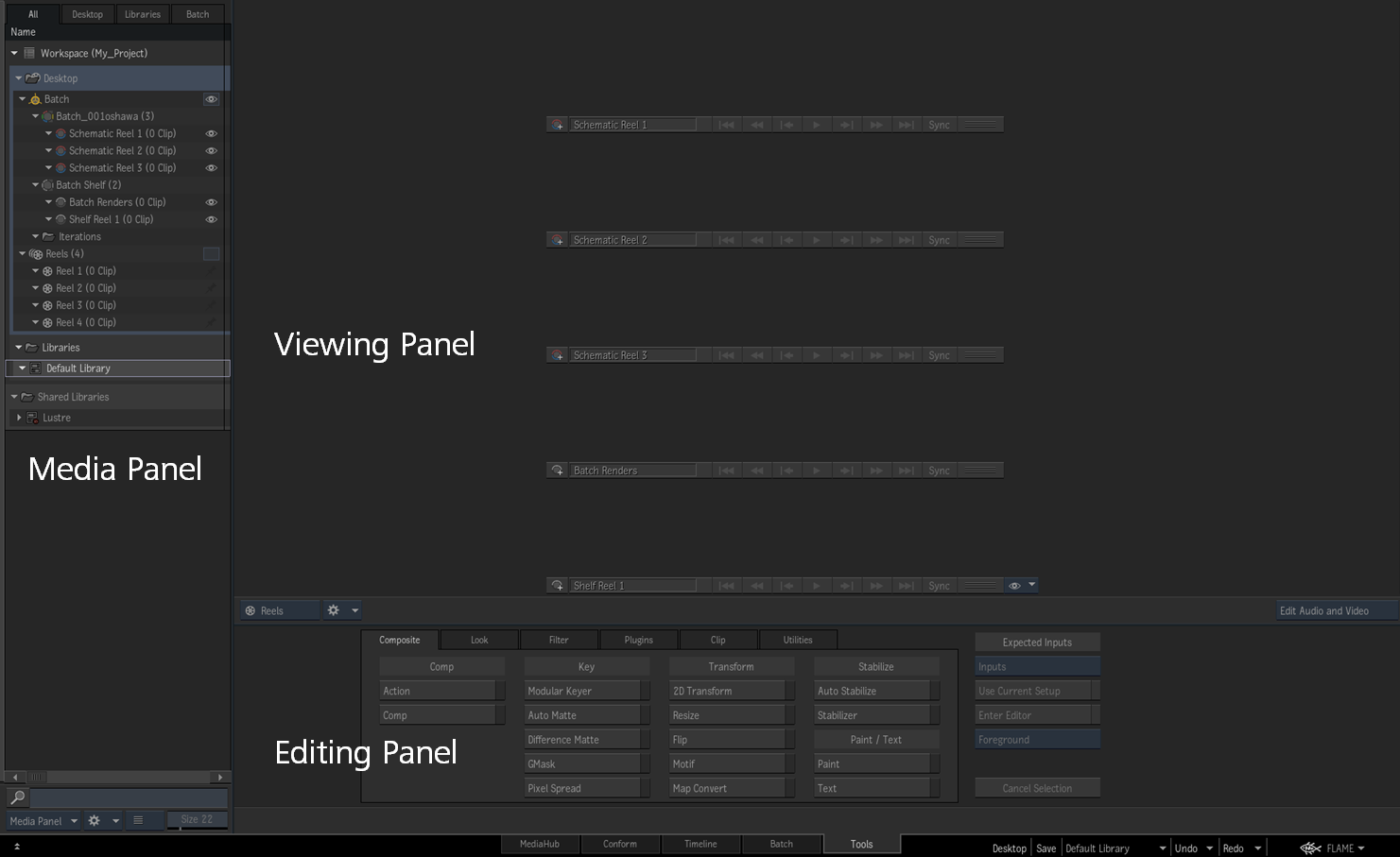
Note: To display the traditional Mac OS menu bar, use the Setup utility, found in the
Flame Premium folder. In the
Flame Premium Setup utility, under the General tab, set Menu Bar to
yes. Any changes will take effect the next time
Flame Premium is started.