There are several procedures for copying grading information using the colourist timeline. You can easily drag and drop all or a selection of grading information from shot to shot (or to multiple shots). You can also drag and drop grading information from multiple shots to an equal number ot shots.
To copy all grading information from one shot to another:
- In the colourist multi-layer timeline, hold down the Ctrl key and drag from the graded shot to the destination shot.
When you move your mouse over a shot, a green indicator displays the graded shot's name. A red indicator displays the destination shot name.
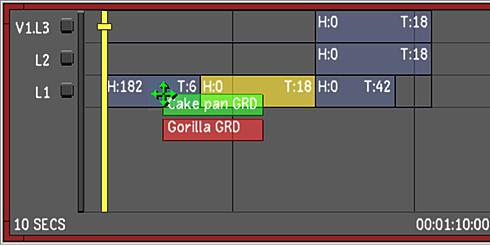
- Drop the selection when the cursor is over the desired destination shot.
The entire shot's grading information is copied to the destination shot.
To copy all grading information from one shot to multiple shots:
- In the colourist multi-layer timeline, create a timeline selection of shots to which you wish to copy grading information. See Selecting Elements.
- Hold down Ctrl and Shift and drag from the graded shot to any of the selected shots.
When you move your mouse over a shot, a red indicator displays the destination shot name.
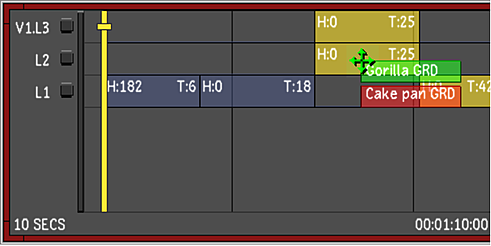
- Drop the selection when the cursor is over any destination shot that is in your selection.
The entire shot's grading information is copied to the selected shots.
To copy all grading information from multiple shots to a different set of shots:
- In the colourist multi-layer timeline, select two or more shots with the grades you wish to copy. See Selecting Elements.
- Hold down the Ctrl and Shift keys and drag the first shot in the selection to the first destination shot to be graded.
When you move your mouse over a shot, a green indicator displays the shot name and a red indicator displays the destination shot name.
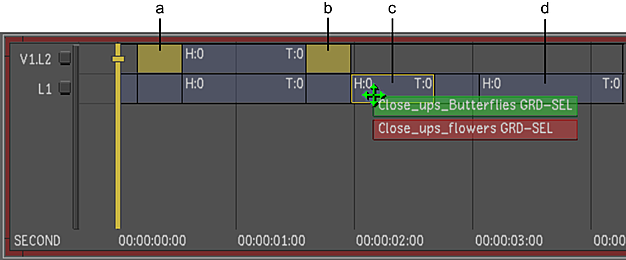
(a) First graded shot selection (b) Second graded shot selection (c) First destination shot (d) Second destination shot
- Drop the selection when the cursor is over the first destination shot.
The grading of each shot is applied to a corresponding destination shot. In the example above, if you drag a broken selection of the first and third shot and drop it on the fifth shot in another layer, then the fifth and seventh shot in that layer will be graded, respectively.
To copy a defined selection of grading information from one shot to another:
- Using the various grading tools, grade a shot to your satisfaction.
- In the Timeline menu, enable the Selector button.

- Specify what parameters to copy:
- To select all the channels in a directory, select the directory.
- To select specific channels in a directory, expand the directory and select any of its channels.
The channels within selected directories become bold white.
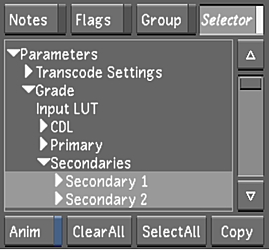
- Hold down the Ctrl and Alt keys and left-click+drag from the graded shot to the desired destination shot.
A green indicator displays the graded shot's name. A red indicator displays the destination shot's name when you move your mouse over a shot.
- Release the Ctrl and Alt keys and mouse button when the cursor is over the destination shot.
The grade is copied to the destination shot.
To copy a defined selection of grading information from one shot to multiple shots:
- Using the various grading tools, grade a shot to your satisfaction.
- In the colourist multi-layer timeline, create a timeline selection of shots to which you wish to copy grading information. See Selecting Elements.
- In the Timeline menu, enable the Selector button.

- Specify what parameters to copy:
- To select all the channels in a directory, select the directory.
- To select specific channels in a directory, expand the directory and select any of its channels.
The channels within selected directories become bold white.
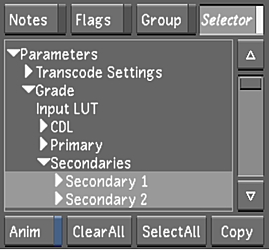
- Hold down Ctrl, Shift, and Alt and left-click+drag from the graded shot to any of the selected shots.
A green indicator displays the graded shot's name. A red indicator displays the destination shot's name when you move your mouse over a shot.
- Release the Ctrl, Shift, and Alt keys and mouse button when the cursor is over any destination shot in your selection.
The grade is copied to the destination shot selection.