Virtual black clips can be added anywhere on the timeline. The default duration of each clip is one second, according to the current project frame rate. See Adding Black Media to the Timeline.
To add a virtual black clip using the Storyboard:
- In the Main menu, click Editing, and then Edit.Note: Solo mode must be enabled if you want to add the black clip to a specified position. See Multi-Layer Timeline. If Solo mode is disabled, the black clip is inserted at the end of the timeline.
- Click Black.
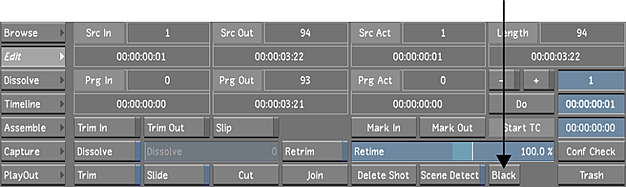
- Move the clip to the Storyboard.
A yellow insertion marker appears at the cut where the black clip is entered.
Note: The status of Ripple and Snap modes is taken into account when adding black media. - Insert the clip on the Storyboard. Note: You can change the virtual clip's colour in the Virtual Black Clip Colour group in the Project settings. See Engineering Settings.