For each secondary layer, you can draw multiple free-form (Bezier) geometries to isolate parts of the shot or image for secondary colour grading. When you draw a free-form geometry, you can draw point-to-point using the Free-Form (Bezier) button, use Auto-Tangent mode or Freehand mode, or manually add vertices and tangents.
To manually draw a free-form geometry:
- In the Secondaries menu, right-click a secondary layer button to activate it.
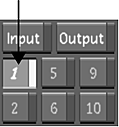
- Enable Show.
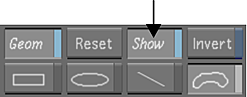
If a geometry exists, it is displayed in the Player.
- Enable the Free-Form (Bezier) button.
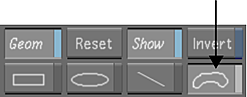 Note: To add more than one of the same free-form shape to a secondary, you must enable the Free-Form shape button each time.
Note: To add more than one of the same free-form shape to a secondary, you must enable the Free-Form shape button each time. - Make sure that the FH (freehand) button is disabled.
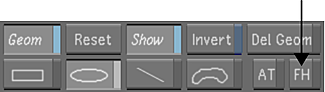
- In the Player, click the image to set the first vertex.
- Click again to add the second vertex.
- To extend the tangents of a vertex and create a smooth curve, drag when you add a vertex.
- Continue adding vertices and create the geometry.
- To close the free-form geometry, click the first vertex.

Image courtesy of Hungarian Academy of Film & Theatre, 3rd year
To draw a free-form geometry using AutoTangent mode:
- In the Secondaries menu, right-click a secondary layer button to activate it.
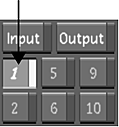
- Enable Show.
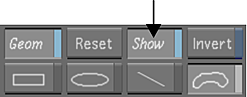
Any pre-existing geometries will be displayed in the Player.
- Enable the Free-Form (Bezier) button.
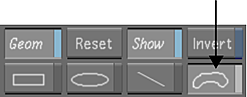 Note: To add more than one of the same free-form shape to a secondary, you must enable the Free-Form shape button each time.
Note: To add more than one of the same free-form shape to a secondary, you must enable the Free-Form shape button each time. - Enable AT (auto tangent).
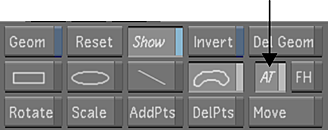
- In the Player, click the image to set the first vertex.
- Click again to add the second vertex.
As you move from one vertex to the next, the tangents are automatically interpolated to create a smooth curve between vertices.
- Continue clicking the image to add vertices and create the geometry.
- To close the free-form geometry, click the first vertex.

Image courtesy of Hungarian Academy of Film & Theatre, 3rd year
To draw a free-form geometry using Freehand mode:
- In the Secondaries menu, right-click a secondary layer button to activate it.
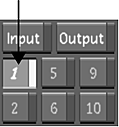
- Enable Show.
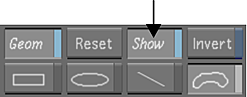
Any pre-existing geometries will be displayed in the Player.
- Enable the Free-Form (Bezier) button.
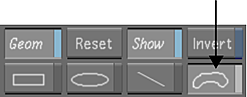 Note: To add more than one of the same free-form shape to a secondary, you must enable the Free-Form shape button each time.
Note: To add more than one of the same free-form shape to a secondary, you must enable the Free-Form shape button each time. - Enable FH (freehand).
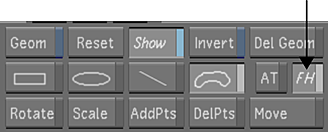
- In the Player, click and drag on the image to draw the geometry.
The vertices and tangents of the geometry are automatically added as you drag the mouse. The optimal number of vertices is used to create the smoothest curve.
- To close the free-form geometry, release the mouse.