Users can create a video tape from a specific segment of the timeline by setting in and out points for playing out to tape. This is done using the same hot keys as for setting in and out points for playing shots in the Player. A new option has been added to the Editing > Playout menu that lets you select the marked section for playout to tape.
To define in and out markers when playing out to tape:
- Go to the start and end frame and mark the in and out points.
Press: To: Shift+I Mark an in point. Shift+O Mark an out point. Shift+L Clear in and out points. - Click Editing, and then click Playout to display the Playout menu.
- Click Markers.
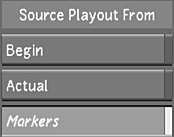 Note: If you enable an in point only, playout begins at that point and goes to the end of the timeline. If you enable an out point only, playout begins at the start of the timeline and ends at the out point.
Note: If you enable an in point only, playout begins at that point and goes to the end of the timeline. If you enable an out point only, playout begins at the start of the timeline and ends at the out point.