You can pan and zoom the image from any menu in Lustre except the Editing menus. You can pan and zoom in both the Player and the full-screen Player.
To pan the image:
- Place the cursor over the image, press and hold the middle mouse button, and drag in the direction you want to pan.
To zoom the image:
- Do one of the following:
- Place the cursor over the image, press and hold the middle and right mouse buttons, and drag right to zoom in or left to zoom out.
- Press and hold the mouse button in the Zoom field and drag right to zoom in or left to zoom out. Click once in the field to reset it to 1.00 (Player only).
- Right-click in the Zoom field to display the calculator, and then use it to enter a zoom value.
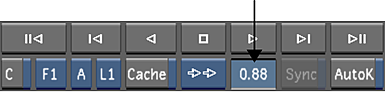 Tip: Zooming normally occurs in increments of 0.1. However, to quickly jump between a zoom factor of 1.00 and 2.00, press F10.
Tip: Zooming normally occurs in increments of 0.1. However, to quickly jump between a zoom factor of 1.00 and 2.00, press F10.