The Lens Flare Object menu lets you control settings for the complete lens flare effect. The Border FX object and each attached component texture also have their own specific menus.
Basics Tab
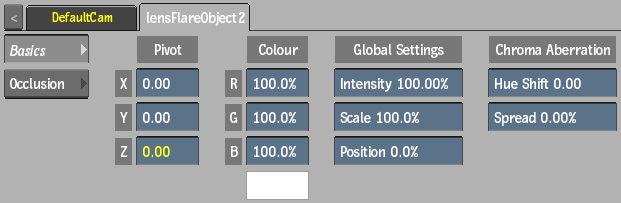
- Position X field
- Displays the screen space position along the X axis of the Lens Flare pivot point. Editable.
- Position Y field
- Displays the screen space position along the Y axis of the Lens Flare pivot point. Editable.
- Position Z field
- Displays the screen space position along the Z axis of the Lens Flare pivot point. Editable.
- Red Colour field
- Displays the amount of red in attached flare components (based on the colour of the attached light). Editable.
- Green Colour field
- Displays the amount of green in attached flare components (based on the colour of the attached light). Editable.
- Blue Colour field
- Displays the amount of blue in attached flare components (based on the colour of the attached light). Editable.
- Flare Colour pot
- Displays the colour of the attached flare components (based on the colour of the attached light). Editable.
- Global Intensity field
- Displays the intensity of the attached flare components (multiplied by the intensity of the attached light). Editable.
- Global Scale field
- Displays the scale of the attached flare components. Editable.
- Global Position field
- Displays the position of attached flare components in relation to the light (0%) and pivot point (100%). Editable.
- Hue Shift field
- Displays the RGB offset applied to the edges of attached flare components. Editable.
- Spread field
- Displays the amount of refractive distortion applied to the edges of attached flare components. Editable.
Occlusion Tab
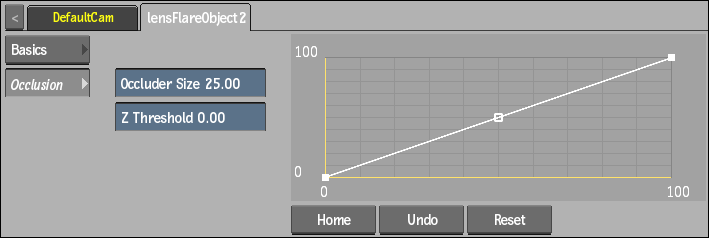
- Occlusion curve
- Displays the occlusion profile of the lens flare. Use to set the behaviour of the lens flare components when behind other objects in the scene.
- Occluder Size field
- Displays the size of fade in/out of occluded lens flare components. Editable.
- Z Threshold field
- Displays the transparency value at which objects start occluding the flare. Editable.
- Home button
- Resets the bevel curve viewer to show the whole curve.
- Undo button
- Undoes bevel curve operations.
- Reset button
- Resets the bevel curve.
Border FX Menu Settings
Use the Border FX settings to control how the lens flare behaves when it reaches the borders of your image. A visual representation of the inner and outer borders, as well as the pivot area is displayed in the menu.
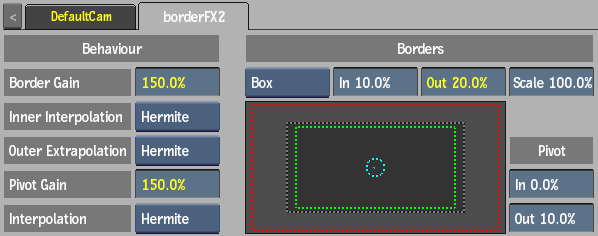
- Border Gain field
- Displays the amount of gain to apply to the attached lens flare components when the light reaches the defined border. Editable.
- Inner Interpolation box
- Select an interpolation type to define the transition between the border gain and the inner border.
- Outer Extrapolation box
- Select an extrapolation type to define the transition between the border gain and the outer border.
- Pivot Gain field
- Displays the amount of gain to apply to the attached lens flare components when the light reaches the defined pivot area. Editable.
- Pivot Interpolation box
- Select an interpolation type to define the transition between the pivot gain and the pivot point.
- Border Mode box
- Select whether Border FX settings are applied vertically, horizontally, or in both directions.
- Inner Border Margin field
- Displays the position of the inner border. Editable.
- Outer Border Margin field
- Displays the position of the outer border. Editable.
- Border Scale field
- Displays the scale of the border that controls where the lens flare effect occurs. Editable.
- Pivot Radius In field
- Displays the inner radius of the pivot point. Editable.
- Pivot Radius Out field
- Displays the outer radius of the pivot point. Editable.
Component Menu Settings
Each flare component has its own menu to control settings particular to the component. Some of these settings are common among the different component types, while some are specific to the component type.
Basics 1 Tab
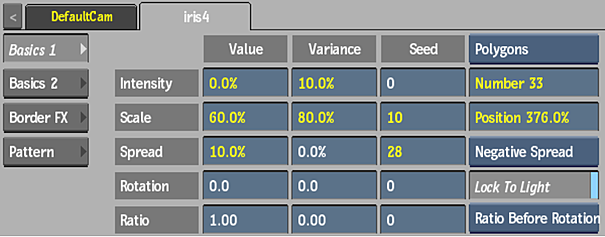
- Intensity Value field
- Displays the brightness of the component. Editable.
- Intensity Variance field
- Displays how much the intensity varies. Available when the Number field value is greater than 1. Editable.
- Intensity Seed field
- Displays the random intensity seed value. Available when the Number field value is greater than 1. Editable.
- Scale Value field
- Displays the size of the component. Editable.
- Scale Variance field
- Displays how much the scale varies. Available when the Number field value is greater than 1. Editable.
- Scale Seed field
- Displays the random scale seed value. Available when the Number field value is greater than 1. Editable.
- Spread Value field
- Displays the position of components in relation to each other. Available when the Number field value is greater than 1. Editable.
- Spread Variance field
- Displays how much the spread varies. Available when the Number field value is greater than 1. Editable.
- Spread Seed field
- Displays the random spread seed value. Available when the Number field value is greater than 1. Editable.
- Spread option box
- Select a behaviour for the spread settings: Centre (equal), Positive (light to pivot direction), or Negative (pivot to light direction).
- Rotation Value field
- Displays the level of rotation of the component. Editable.
- Rotation Variance field
- Displays how much the rotation varies. Available when the Number field value is greater than 1. Editable.
- Rotation Seed field
- Displays the random rotation seed value. Available when the Number field value is greater than 1. Editable.
- Ratio Value field
- Displays the aspect ratio of the component. Editable.
- Ratio Variance field
- Displays how much the ratio varies. Available when the Number field value is greater than 1. Editable.
- Ratio Seed field
- Displays the random ratio seed value. Available when the Number field value is greater than 1. Editable.
- Iris Shape box
- Select the shape of iris component. For other component types, this box is grayed out and displays the type of component.
- Number field
- Displays the amount of components. Editable.
- Position field
- Displays the offset applied to the component in relation to the light (0%) and pivot point (100%). Editable.
- Lock To Light button
- Enable to lock the orientation of the component to the light.
- Order box
- Select whether ratio is applied before rotation or vice-versa.
The Lens Texture component Basics 1 tab only has the following two settings (not shown):
- Overall Brightness field
- Displays the brightness level of the Lens Texture component. Editable.
- Inner Brightness field
- Displays how much of the lens is revealed. Editable.
The Glint component Basics tab also has the following two settings (not shown):
- Overall Speed field
- Displays the rate at which the Glint animation plays.
- Time Offset field
- Displays the start point of the Glint animation. With a value of 0, the animation starts at frame 1. With a value of 100, the animation begins as if it has been generating for 99 frames. You cannot animate this field.
Basics 2 Tab
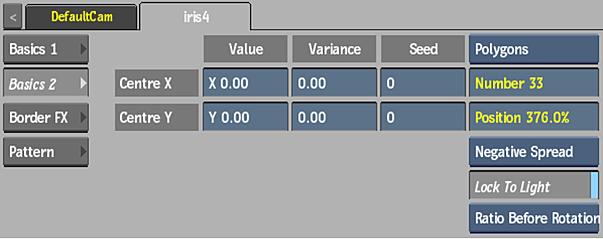
- Centre X Position field
- Displays the position of scaling and rotation of the component along the X axis. Editable.
- Centre X Variance field
- Displays how much the centre position varies along the X axis. Available when the Number field value is greater than 1. Editable.
- Centre X Seed field
- Displays the random centre X seed value. Available when the Number field value is greater than 1. Editable.
- Centre Y Position field
- Displays the position of scaling and rotation of the component along the Y axis. Editable.
- Centre Y Variance field
- Displays how much the centre position varies along the Y axis. Available when the Number field value is greater than 1. Editable.
- Centre Y Seed field
- Displays the random centre Y seed value. Available when the Number field value is greater than 1. Editable.
Border FX Tab
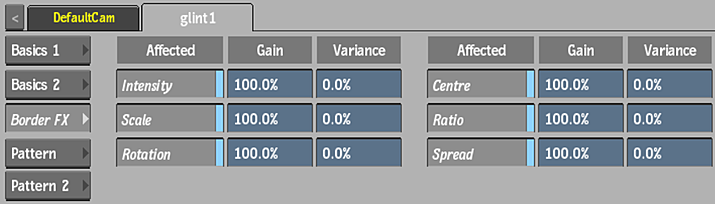
The component Border FX settings allow you to choose which how the component interacts with the parent lens flare border settings.
- Border Intensity button
- Enable to take into account intensity values of the parent relighting object.
- Intensity Gain field
- Displays the amount of gain applied to the intensity. Editable.
- Intensity Variance field
- Displays how much the intensity varies. Editable.
- Border Scale button
- Enable to take into account scale values of the parent relighting object.
- Scale Gain field
- Displays the amount of gain applied to the scale. Editable.
- Scale Variance field
- Displays how much the scale varies. Editable.
- Border Rotation button
- Enable to take into account rotation values of the parent relighting object.
- Rotation Gain field
- Displays the amount of gain applied to the rotation. Editable.
- Rotation Variance field
- Displays how much the rotation varies. Editable.
- Border Centre button
- Enable to take into account centre values of the parent relighting object.
- Centre Gain field
- Displays the amount of gain applied to the centre. Editable.
- Centre Variance field
- Displays how much the centre varies. Editable.
- Border Ratio button
- Enable to take into account ratio values of the parent relighting object.
- Ratio Gain field
- Displays the amount of gain applied to the ratio. Editable.
- Ratio Variance field
- Displays how much the ratio varies. Editable.
- Border Spread button
- Enable to take into account spread values of the parent relighting object.
- Spread Gain field
- Displays the amount of gain applied to the spread. Editable.
- Spread Variance field
- Displays how much the spread varies. Editable.
Pattern Tab(s)
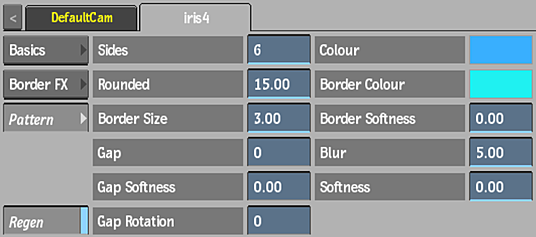
Use the pattern settings to control the texture before it is applied to the lens flare or ray. The settings in the Pattern tabs vary depending on the component type. You can get a quick description of each setting by viewing its tooltip.