Use the Line option to paint straight lines. Paint single lines one at a time, or draw connected multiple lines. You can constrain the lines to vertical or horizontal paths or specific angles.
To paint a line or multiple lines:
- Click Geometry to display the Geometry menu.
- Select Line from the Geometry box.
The Multiple Line button and the Line Type box appear.
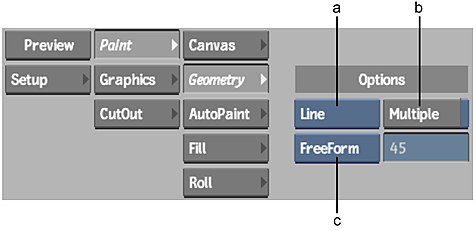
(a) Geometry box (b) Multiple button (c) Line Type box
- Select the type of line you want to draw from the Line Type box.
Select: To: Angle Paint a line at a specific angle. This option displays a field in which you enter the angle in degrees. Vertical Paint vertical lines. Horizontal Paint horizontal lines. FreeForm Paint lines at any angle with no constraint. - If you selected Angle, enter a degree in the field.
- To draw single lines, move to the canvas and click, drag, and release.
A brush stroke is painted along the line.
- To draw multiple lines, enable Multiple, move to the canvas, and click to place the start point of the first line. Click again to draw the end point. Continue clicking to place additional points and draw more lines.
- To end multiple lines, click below the timebar or on the menu panel to turn the option off.
The brush strokes are painted along the lines.