Exposure Node
Calculations for exposure and contrast adjustments are based on the type of image that is selected in the Exposure menu.
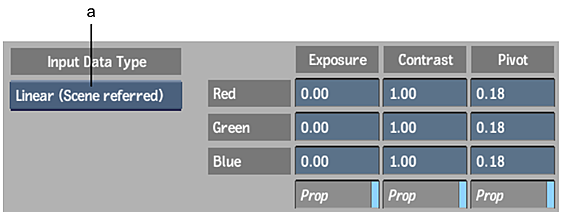
(a) Input Data Type box
- Input Data Type box
- Select the type of image data being input to the node.Your selection determines the most suitable type of transformation to apply to the clip. The algorithm used to calculate the result is dependent on this option.
| Select: | To: |
|---|---|
| Logarithmic | Apply a transformation to a logarithmic film scan. |
| Video | Apply a transformation to a video clip. |
| Linear | Apply a transformation to a 16-bit floating-point image, with a high dynamic range. |
- Red Exposure field
- Displays the exposure offset of the red channel.
- Green Exposure field
- Displays the exposure offset of the green channel.
- Blue Exposure field
- Displays the exposure offset of the blue channel.
- Proportional button
- Enable to change the exposure offset value for a channel and update the values for the other channels proportionally.
- Red Contrast field
- Displays the contrast level of the red channel.
- Green Contrast field
- Displays the contrast level of the green channel.
- Blue Contrast field
- Displays the contrast level of the blue channel.
- Proportional button
- Enable to change the contrast value for a channel and update the values for the other channels proportionally.
- Red Pivot field
- Displays the red value used as a pivot when generating contrast. The pivot value affects the way the contrast is calculated. The default value is mid-gray on a logarithmic scale.
- Green Pivot field
- Displays the green value used as a pivot when generating contrast. The pivot value affects the way the contrast is calculated. The default value is mid-gray on a logarithmic scale.
- Blue Pivot field
- Displays the blue value used as a pivot when generating contrast. The pivot value affects the way the contrast is calculated. The default value is mid-gray on a logarithmic scale.
- Proportional button
- Enable to change the pivot value for a channel and update the values for the other channels proportionally.