Once you locate your clips in the file browser, you move them into the Library so that you can use them in your cuts. Clips in the Library are pointers to the actual media files on the file system. You can view information about the clips in both the file browser and the Library.
There are two ways to interact with clips and timelines in the File Browser and Library:
Select shots/timelines:
- Click on the lower portion of the proxy (red or green), to select the shot/timeline. The lower portion of the proxy becomes yellow. You can select multiple clips by clicking Ctrl as you select them.
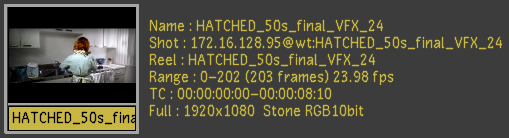
Footage courtesy of EVN PRODUCTIONS
If you select the wrong clips/timelines, click any unused grey area in the User Interface to cancel your selection.
Pick shots/timelines
- Click on the image portion of the proxy, to pick the clip/timeline. You can pick multiple clips/timelines at once to move/load them simultaneously.

Footage courtesy of EVN PRODUCTIONS
If you pick up the wrong clips/timelines, click any unused grey area in the User Interface to cancel your selection.
To move shots or timelines to the Library:
- Navigate to your clips or timeline.
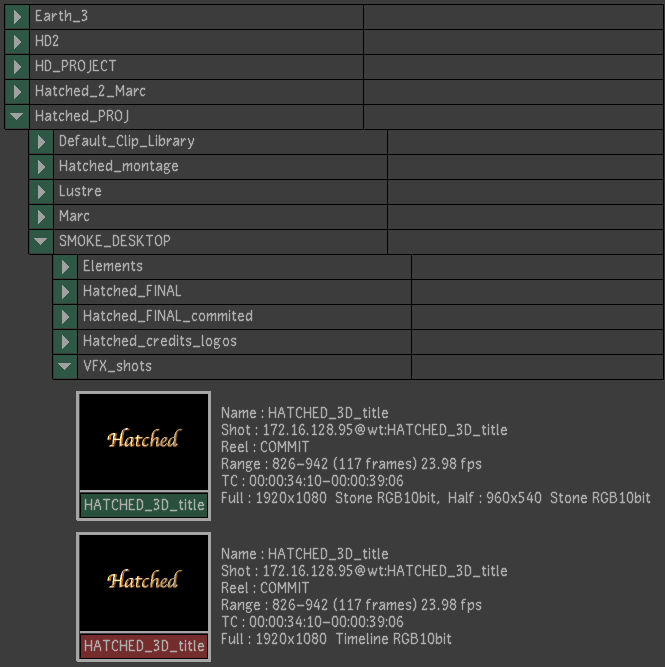
Footage courtesy of EVN PRODUCTIONS
Tip: You can open all of a folder's sub-directories by Shift-clicking the arrow to the left of the folder or by using the Expand button. - Select the clips you want to move to the Library. Tip: To select all the clips from a folder, select the folder.
- Drag the selected clips to the Library, and then click to release the clips. Tip: You can drag clips directly from the file browser to the Storyboard. When you do this, the clips are also imported to the Library.
Newly added clips are highlighted. Clips already in the Library are not duplicated.
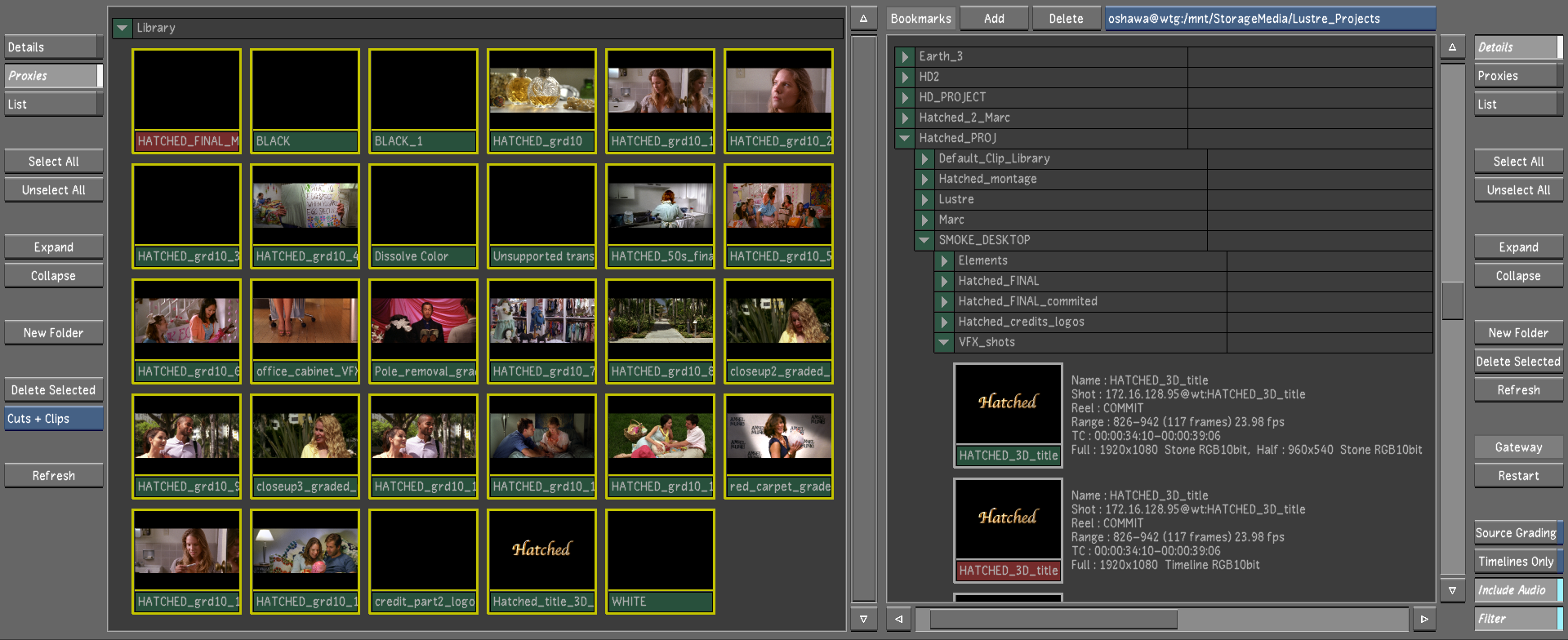
Footage courtesy of EVN PRODUCTIONS