The following is a list of hotkeys and mouse gestures commonly used to navigate within the Timeline menu.
| Press: | To: |
|---|---|
| Right Alt | Go to the previous frame. |
| Right Ctrl | Go to the next frame. |
| Left arrow | Go to the previous element. |
| Right arrow | Go to the next element. |
| Up arrow | Move the focus point to the layer above. |
| Down arrow | Move the focus point to the layer below. |
| Middle mouse button and drag | Move the multi-layer timeline. |
| Right mouse button and drag | Zoom into or out of the multi-layer timeline. |
| Left mouse button and drag the positioner | Move the positioner. |
Additional multi-layer timeline navigation controls are shown below.
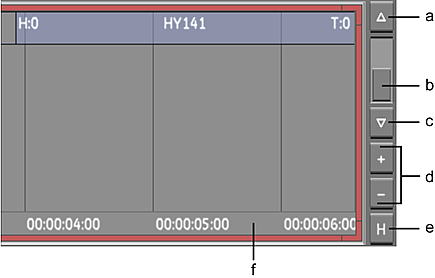
(a) Scroll timeline canvas up (b) Vertical scroll bar (c) Scroll timeline canvas down (d) Vertical zoom control (e) Home/selected Focus view (f) Scrub area
- Scroll timeline canvas up
- Displays the top layers located outside of the canvas view.
- Vertical scroll bar
- Quickly moves the multi-layer timeline view up or down.
- Scroll timeline canvas down
- Displays the bottom layers located outside of the canvas view.
- Vertical zoom control
- Enlarges or reduces the size of the layers.
- Home/selected Focus view
- Click this button to reset the vertical/horizontal zoom and position of the canvas view to display the entire timeline. Alt + press this button to zoom into the selected shot(s).
- Scrub area
- Click or drag in this area to quickly move to any point in the timeline.