Blending modes are Boolean operations that can be applied to the brush's colour components. A mode is applied separately to each of the red, green, and blue components of images. You can apply blending modes to combine the RGB channels of corresponding pixels from a stroke, described as follows.
- Lighten
- Increases the RGB channel values of each pixel of the brush stroke.
- Darken
- Reduces the RGB channel values of each pixel of the brush stroke.
- Exclusion
- Adds the RGB channel values of the brush stroke, then subtracts twice the product of these channels.
- Hard Light
- Multiplies or screens the selected colour of the brush stroke onto the image, depending on the colour. The effect is similar to shining a harsh spotlight on the image, and greatly reduces the contrast levels in the image.
If the blend colour (light source) is lighter than 50% grey, the image is lightened as if it were screened—this is useful for adding highlights to an image. If the blend colour is darker than 50% grey, the image is darkened, as if it were multiplied—this is useful for adding shadows.
- Multiply
- Multiplies the RGB channel values of corresponding pixels of the stroke and the current image and normalizes the result by dividing by 255 in 8-bit mode, or 4095 in 12-bit mode. The resulting RGB channel values are assigned to the corresponding pixels in the generated clip.
- Divide
- Divides the RGB channel values of pixels of the stroke and the current image and normalizes the result by multiplying by 255 in 8-bit mode, or 4095 in 12-bit mode. The resulting RGB channel values are assigned to the corresponding pixels in the generated clip.
- Overlay
- Multiplies or screens the colours, depending on the RGB channel values of the colour of the stroke and the current image. Patterns or colours overlay the existing RGB channel values while preserving the highlights and shadows of the stroke's colour. The colour of the stroke is not replaced, but is mixed with the colour of the current image to reflect the lightness or darkness of the original colour.
- Screen
- Multiplies the inverse of the current image with the colour of the brush stroke. The resulting colour is always lighter. The colour remains unchanged when you screen with black. Screening with white produces white. The effect is similar to projecting multiple photographic slides on top of each other.
- Soft Light
- Shines a soft, diffuse light on the image. If the blend colour (light source) is lighter than 50% grey, the image is lightened. If the blend colour is darker than 50% grey, the image is darkened.
Using this mode with a black brush stroke results in a very dark effect; with white, a very bright one.
- Add
- Adds the luma values of corresponding pixels of the brush stroke and the current image. The resulting value is assigned to the corresponding pixels in the generated clip. If the result is greater than 255 (in 8-bit mode), the pixel in the destination clip is clamped at a value of 255 (white). In 12-bit mode, the maximum colour value is 4095. The resulting clip is always brighter.
- Subtract
- Subtracts the RGB channel values of the pixels of the current image from the RGB channel values of the pixels of the brush stroke and assigns the result to the RGB channel values of the pixel.
If an RGB channel value of the current image is larger than the corresponding channel value of the brush stroke, yielding a negative result, that result is clamped at 0 (black). The resulting clip is always darker.
To blend a stroke with the current image:
- Select a Blend mode from the Blend option box.
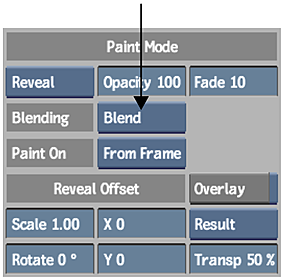
- Select a brush and colour.
- Draw a stroke.
The stroke with the selected blend is applied. The current blend mode only affects new strokes. However, if you draw over existing strokes, the blend is created using the pixel values for the two different strokes.