A sequence is an edited clip that can contain multiple sources. Whenever a clip is edited, it becomes a sequence. When a new project is created, an empty sequence is automatically created within the project. New sequences can also be created from the Media panel.
Creating an Empty Sequence
- From the Media Panel Gear menu, select .
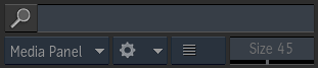
The New Sequence dialog appears.
- Specify the settings for the sequence.
- Press Create.
An empty sequence is created. It is displayed in the Timeline, the Media panel, and the Viewing panel.
Opening a Source as a Sequence
- Select a source from the Viewing panel or the Media panel.
- From the contextual menu, select Open as Sequence. A new sequence is created from the selected source. It is displayed in the Timeline, the Media panel, and the Viewing panel.Note: When opening a source as a sequence, the sequence is created using the original media. When a source is added to an existing sequence, a copy is added, leaving the original source intact.
Opening Multiple Sequences Simultaneously
- Select reels, folders or libraries in the Viewing panel or the Media panel.
- From the contextual menu, select Open All as Sequences.
All the clips and sequences within the reel, folder or library are opened as individual sequences.
Tip: This can also be achieved by dragging the reel, folder or library to the timeline.
Opening Multiple Clips as One Sequence
- Create an empty sequence.
- Select the clips to load and join as one sequence from the Media panel or the Viewing panel.
- Drag the selected clips to the empty sequence at the desired timecode.
The selected clips are inserted in the sequence, in the order in which they were selected.
Closing all Sequences Simultaneously
- Mouse over an open sequence tab in the Editing panel.
- From the contextual menu, select Close All Sequences. Tip: This can also be achieved with the Meta + C keyboard shortcut.
Moving all Open Sequences to a New Reel or a New Folder
- Do one of the following:
- To move all open sequences to a new reel, in the Media panel, select the reel above which the new reel is to be created.
- To move all open sequences to a new folder, in the Media panel, select the Library or folder under which the new folder is to be created. If a folder is selected, a sub-folder is created.
- Mouse over an open sequence tab in the Editing panel.
- From the contextual menu, select Move All Sequences.
The open sequences are moved from their original location to the new reel or folder.
Tip: This can also be achieved by dragging the sequence handle to the left of the left-most tab in the timeline and dropping it on a reel on the Desktop or in a library. A prompt asks whether to move or copy the sequences to the new location.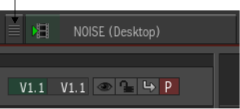
Copying all Open Sequences to a New Reel or a New Folder
- Do one of the following:
- To copy all open sequences to a new reel, in the Media panel, select the reel above which the new reel is to be created.
- To copy all open sequences to a new folder, in the Media panel, select the library or folder under which the new folder is to be created. If a folder is selected, a sub-folder is created.
- Mouse over an open sequence tab in the Editing panel.
- From the contextual menu, select Copy All Sequences.
The open sequences are copied to the new reel or folder.
Tip: This can also be achieved by dragging the sequence handle to the left of the left-most tab in the timeline and dropping it on a reel on the Desktop or in a library. A prompt asks whether to move or copy the sequences to the new location.