Use the C/R boxes next to the Work On box and Selective View box to reset a matte or a colour correction. C deletes the matte or colour correction at the current frame by setting a keyframe. R deletes the matte or colour correction for the entire animation curve.
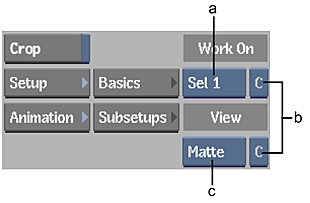
(a) Work On box (b) C/R boxes (c) Selective View box
To delete a matte for the entire animation curve:
- Select the matte from the Work On box (Sel 1, Sel 2, or Sel 3).
- Select R from the C/R box next to the Selective View box.
The matte is deleted. All keyframes and colour corrections associated with the matte are also cleared.
Note: Keyframes associated with the colour correction are not cleared.
To delete a matte at the current frame:
- Select the matte from the Work On box (Sel 1, Sel 2, or Sel 3).
- Select C from the C/R box next to the Selective View box.
The matte is deleted at the current frame and a keyframe is set.
To delete a colour correction for the entire animation curve:
- Select a matte or the entire image from the Work On box (Master, Sel 1, Sel 2, or Sel 3).
- Select R from the C/R box next to the Work On box.
The colour correction is deleted and all keyframes are cleared. If you selected a matte (Sel 1, Sel 2, or Sel 3) from the Work On box, the matte is unaffected and its keyframes are not cleared.
To delete a colour correction at the current frame:
- Select a matte or the entire image from the Work On box (Master, Sel 1, Sel 2, or Sel 3).
- Select C from the C/R box next to the Work On box.
The colour correction is cleared at the current frame and a keyframe is set. If you selected a matte (Sel 1, Sel 2, or Sel 3) from the Work On box, the matte is unaffected and its keyframes are not cleared.