You can delete shots from the Library, Storyboard, or multi-layer timeline (see Deleting Elements). Deleting shots from the Library does not delete them from the Storyboard or multi-layer timeline, and vice versa.
Be aware that Timeline Solo and Ripple mode affects how the shots are deleted in the Edit menu. If Solo is enabled, the Trash and Delete tools default to Ripple End behaviour. If Solo is disabled, the Trash and Delete tools behave according to the Timeline Ripple mode (see GUID-068DE0F8-6907-4092-9284-DC1B8685752C.htm#WSC4E151A45A3B785A4D80AAFE11DF9297D3F-7FDA) and apply to the layer that the focus point is on.
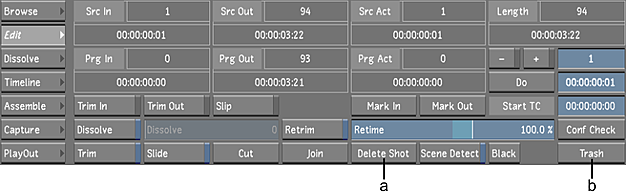
(a) Delete Shot button (b) Trash button
To delete a shot from the Storyboard:
- Click Editing, and then click Edit to display the Edit menu.
- Select the shot, and then do one of the following:
- Click Delete Shot and then confirm the deletion.
- Click and drag the shot to the Trash button, and then confirm the deletion.
- Press Shift+D.
The selected shot is deleted.