You can render your original shots at full resolution, which is the same resolution as the original footage, or at half resolution. You can also render resized shots at either full or half resolution. If you use half-resolution scans as the source, they can affect the quality of the output but are usually faster to process. You may opt to do this if you want a quick, intermediate render as opposed to a final quality render.
To set the resolution, use the controls directly below the image window.
Note: The resolution parameter in the Render Local menu is the same as that found in the Grade menu and in the user interface controls directly below the image window.
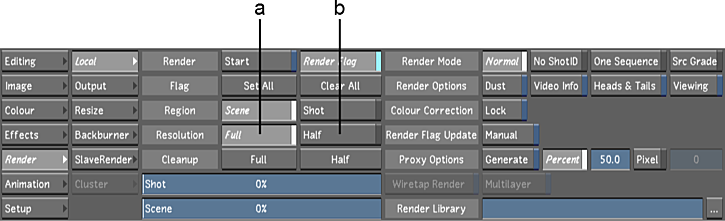
(a) Full Resolution button (b) Half Resolution button
To set the output resolution for full- or half-resolution output:
- Specify the output resolution you want to use by enabling the Full Resolution or Half Resolution toggle, below the Viewport.
To set the output resolution to a video format:
- Specify the source resolution you want to use for your render files by enabling the Full Resolution or Half Resolution toggle, below the Viewport.
- Select a video format in the Render Resize menu. See Resizing Shots.