You can customize the appearance of the control surface by accessing options from the bottom More button on the Navigation panel. Use these options to determine the brightness of:
- Backlighting for all buttons.
- Backlighting for a button being pressed.
- Backlighting for active and available buttons.
- The digital display.
To modify the appearance of the Autodesk control surface:
- Press the bottom More button on the Navigation panel.
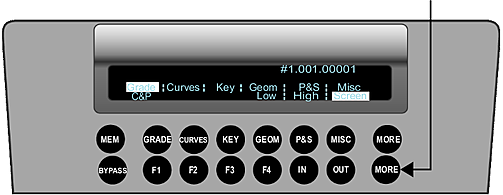
The Low, High, and Screen options appear in the digital display.
- Press one of the following option buttons and use the ring portion of the trackball to increase or decrease brightness.
Press: To change the brightness of: F4 Backlighting for all buttons on the control surface. The change is visible as you modify with the ring. IN Backlighting for a button that is being pressed. The change is visible only when you press a button after having used the ring. OUT The digital display. The change is visible as you modify with the ring.