Vector Input Type Settings
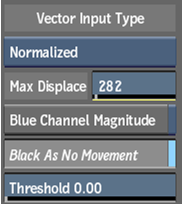
- Vector Input Type button
- Select whether the vector inputs are Absolute or Normalized.
- Max Dispersion field
- Displays the level of motion displacement in the image. Set to the same value that was set in the 3D application. Editable.
- Blue Channel Magnitude field
- Enable to use the blue channel as a magnitude multiplication of the maximum displacement value.
- Black As No Movement button
- Enable to set black pixels as no movement in the motion vector. When enabled, you can set a threshold value for near-black pixels.
- Threshold field
- Displays the level of near-black pixels taken into account in the conversion.
Vector Viewing Settings
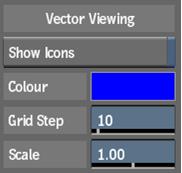
- Show Icons button
- Displays the forward motion vectors in the Result view.
- Colour pot
- Changes the display colour of the forward and backward motion vectors.
- Grid Step field
- Displays the length of the pixel area used to calculate each vector.
- Scale field
- Displays the size of the motion vectors.
Blur Type Settings

- Blur Type button
- Enable this button to select between trails and samples. Choose trails for a pixel-based motion blur. Choose sample for an accumulation-based motion blur.
- Blur Type amount field
- Displays the amount of motion blur applied to the image. Editable.
- Blur Type softness field
- Displays the amount of softness applied to the trails. Only available when trails is selected as the blur type. Editable.
- Blur Type balance field
- Displays the amount of blur that either precedes or follows the image. The more positive the number, the more blur precedes the image. The more negative the number, the more blur follows the image. Editable.
Artefacts Settings
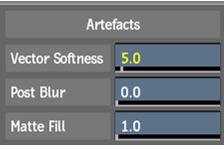
- Vector Softness field
- Displays the amount of softness that is applied to reduce the quality of vectors, and therefor solve precision artefacts. Editable.
- Post Blur field
- Displays the amount of global blur applied after other effects have been applied. Apply conservatively. Editable.
- Matte Fill field
- Display the amount used to fill in gaps in the matte. Best applied after softness adjusted. Only available when the blur type is trials. Editable.
Colour Interpolation Settings
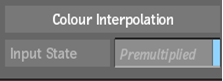
- Colour Interpolation button
- Enable this button to verify that the source is already premultiplied. In this case, the colour interpolation effect must treat the image differently for the effect to work properly. This button is only functional when there is an input matte.
Motion Opacity Curve
- Motion Opacity Curve
- Allows you to control the opacity of the trail by shaping it using the curve.
- Home button
- Reverts to the original view.
- Reset box
- Resets the curve view.