For each secondary, you can draw multiple rectangles or circles to isolate parts of the shot or image for secondary colour grading. Basic geometries can also be converted into free-form (Bezier) shapes.
To draw a rectangle or a circle:
- In the Secondaries menu, right-click a secondary layer button to activate it.
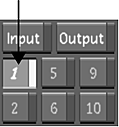
- Enable Show.
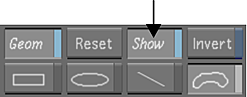
If a geometry exists, it is displayed in the Player.
- Enable either the rectangle or the circle shape.
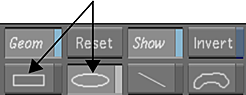
- Draw the shape on the image. In the Player, drag to set the initial dimensions for the geometry.
The geometry appears in the Player.
Note: To add more than one of the same basic shape to a secondary, you must enable the shape each time. - (Optional) To resize the geometry, drag vertices or a vertex point. To scale it, drag the Z-axis.
- (Optional) To convert a basic shape to a free-form (Bezier) shape, right-click the shape in the Player.