Secondary layers are used to colour grade specific hues and areas within an image. You can create up to 48 secondary layers for each shot within your project. Secondary layers can be added to your shot by accessing the numerical buttons on the Navigation panel. You can add layers to your shot from the Grade, Curves, Key, or Geometry menu. Once a secondary layer has been created, it can be modified by generating keys and geometries, removing grain, or by adding Lustre Sparks Effects.
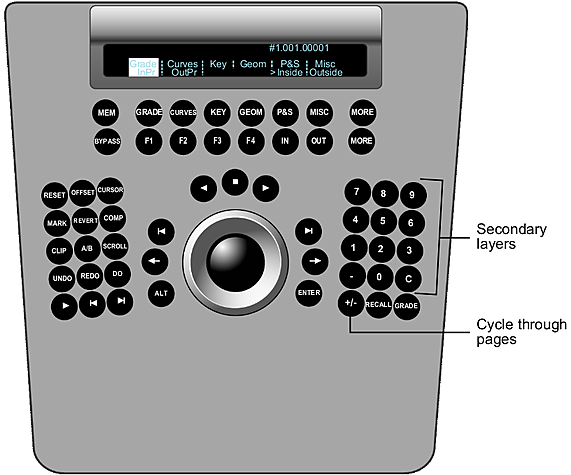
| Press: | To: |
|---|---|
| 0-9, -, or C | Select, activate, or deactivate a layer. The buttons on the Navigation panel correspond to the position of the secondary layer on the user interface, and not to the actual numbers. For example, press 7 for layer 1. Press the button once to select a layer. Press the button twice to activate/deactivate a layer. |
| +/- | Cycle through the four pages of secondary layers. Each page consists of 12 secondary layers (e.g., P1 displays layers 1-12, P2 displays layers 13-24, etc.). |