For each output in the Outputs List, you can refine the output parameters.
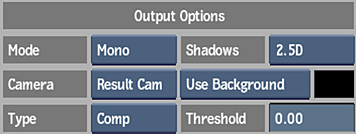
- Mode box
- Select a render mode: Stereo, Left, Right, or Mono.
Note: Selecting the Stereo mode and a stereo camera results in left and right clips when processed. Selecting Stereo mode and any monoscopic camera results in two identical clips. Selecting Left, Right, or Mono results in a single output, regardless of the camera selected.
- Camera box
- Select a camera or stereo rig to output for the selected output.
- Type box
- Select an output type. Output and Render options change based on the Output Type.
Select: To render: Comp Selected objects in the scene with their parameters. Matte The matte of the selected objects in the scene. Media Matte The matte of the media specified in the Media field. Z-Depth The Z-depth of selected objects in the scene. Normal The normals of selected objects in the scene. Emissive The colours of selected objects in the scene. Shadow A white image with greyscale regions that represent the shadow cast coverage. Specularity The specular map settings of selected objects in the scene. Reflection The reflection map settings of selected objects in the scene. UV The UV map settings of selected objects in the scene. AO (Ambient Occlusion) A grayscale output that is dark in areas that light cannot reach and bright in areas where it can. Position World absolute pixel coordinates of a scene or a selection of objects. Note: If you accessed Action from the timeline, you are limited to Comp and Matte outputs. When using the GMask Tracer node, the only output type is Matte.
- Shadow Output Type box
- Select the type of shadow cast to output.
- Comp box
- Select whether to render the scene over a background or over a colour you choose using the colour picker.
- Comp colour pot
- Displays the colour that the comp is rendered over. Editable.
- Threshold field
- Displays the value at which the alpha is included in the depth of the output.
- Matte Background box
- Not shown. Select whether the object's matte is rendered on top of a black (default) or white background. When using the GMask Tracer node, you also have Matte as an option. Select Matte to set the incoming media matte to become the Background.
- Media field
- Not shown. Displays the number that corresponds to the media in the Media list. Editable.
- Light box
- Not shown. Select which light to include in a shadow output.
- Filtering field
- Not shown. Displays the amount of smoothing in a shadow output. Editable.
- Maximum Z Difference field
- Not shown. Displays the maximum amount of Z depth information to take into account for smoothing a shadow output. Editable.
- Bit Depth field
- Not shown. This locked field displays that this output type is locked to a 16-bit floating point output. Non-editable.
Ambient Occlusion Output Options
Ambient occlusion refers to the blocking of indirect or diffuse light on an object. Ambient occlusion is caused by indirect light's inability to bounce around and illuminate areas that are blocked by a nearby object that absorbs the light rays. These subtle variations in lighting are visual clues for our eyes to detect surface details and distinctions that would otherwise be washed out and unnoticeable. Ambient occlusion adds realism to your scene by adding shadows in crevices, nooks and crannies, and so on. For each surface point, it calculates how much light is blocked by other geometry.
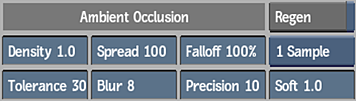
These settings are available for the AO type, and for the Comp type, if Use AO is enabled in Render Options.
- Density field
- Displays the amount of darker areas to include in the ambient occlusion output. Editable.
- Tolerance field
- Displays the starting point at which darker areas are included in the ambient occlusion output. Editable.
- Spread field
- Displays the width of the ambient occlusion effect. Editable.
- Blur field
- Displays the amount of blur applied to the ambient occlusion. Editable.
- Falloff field
- Displays the amount of falloff around the edge of the ambient occlusion effect. Editable.
- Precision field
- Displays the number of steps to take into account on rays cast from the surface of the object. Editable.
- Samples box
- Select an ambient occlusion sampling level. Press Preview to see the result.
- Softness field
- Displays the softness value of the ambient occlusion sample. Press Preview to see the result. Editable.
- Regen button
- Enable to dynamically refresh the image as changes are made to the ambient occlusion settings.