Module 1 (KB) - Page 1 of 2
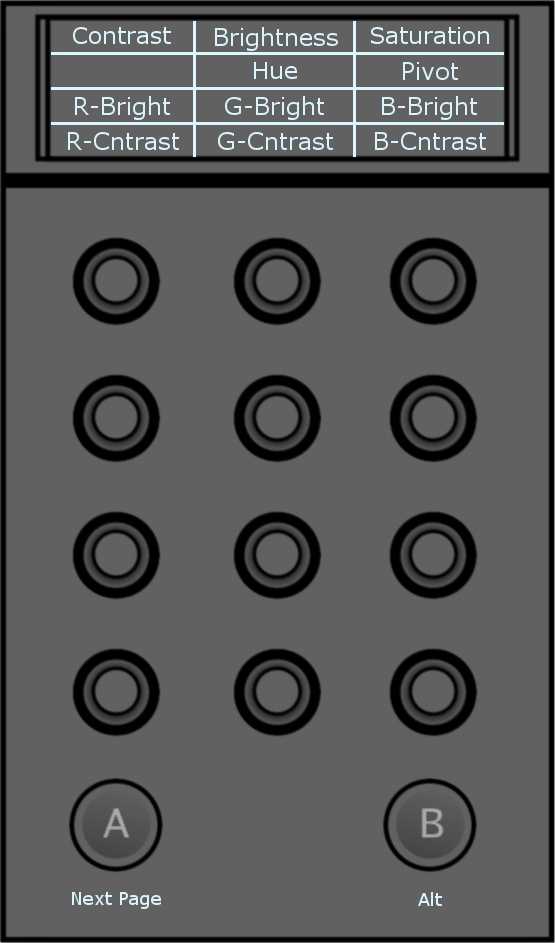
- Contrast: Modify the global contrast value.
- R Bright: Modify the brightness of the red channel.
- R Cntrast: Modify the contrast of the red channel.
- Brightness: Modify the global brightness value.
- Hue: Modify global hue value.
- G Bright: Modify the brightness of the green channel.
- G Cntrast: Modify the contrast of the green channel.
- Saturation: Modify the global saturation value.
- Pivot: Modify the pivot value.
- B Bright: Modify the brightness of the blue channel.
- B Cntrast: Modify the contrast of the blue channel.
Note: The hue can only be modified on secondaries.
Module 1 (KB) - Page 2 of 2
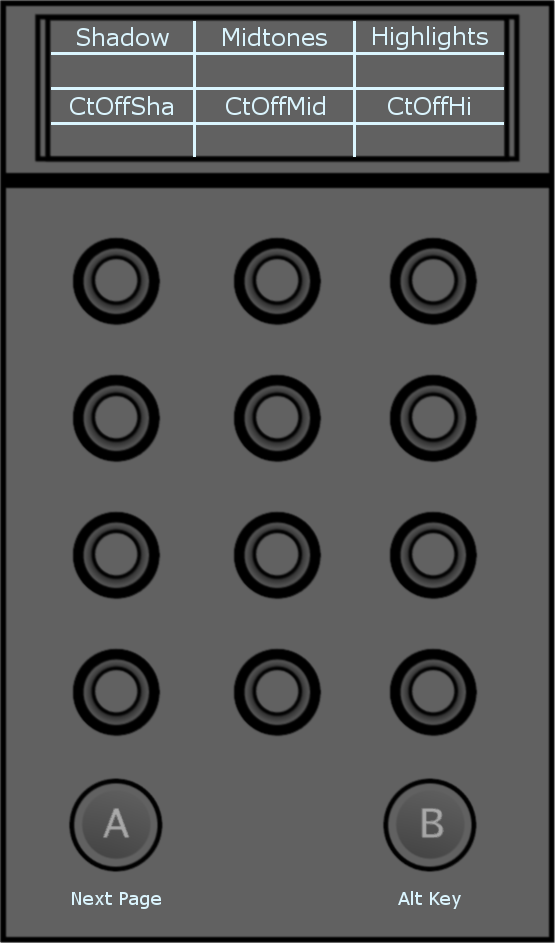
- Shadow: Modify the luminance of the low range colour values.
- CtOffSha: Set the cutoff value for the shadows.
- Midtones: Modify the luminance of the mid range colour values.
- CtOffMid: Set the cutoff value for the midtones.
- Highlights: Modify the luminance of the high range colour values.
- CtOffHi: Set the cutoff value for the highlights.
Module 2 (TK) - Page 1 of 2
Note: The Grade mode functions are always available, even when not in Grade mode. To access the grading functions while in other modes, press the A button to cycle through the grading pages. Pressing the A button twice brings you back to the first page of the current mode.

- Shadow: Move the trackball right or left (x axis) to add colour to the low range colour values.
- Shadow: Move the trackball up or down (y axis) to add colour to the low range colour values.
- Shadow: Move the ring left or right to modify the luminance of the low range colour values.
- Contrast: Move the trackball right or left (x axis) to add colour to the contrast ratio.
- Contrast: Move the trackball up or down (y axis) to add colour to the contrast ratio.
- Contrast: Move the ring left or right to modify the luminance of the contrast ratio.
- Brightness: Move the trackball right or left (x axis) to add colour to the brightness channel.
- Brightness: Move the trackball up or down (y axis) to add colour to the brightness channel.
- Brightness: Move the ring left or right to modify the luminance of the brightness channel.
Module 2 (TK) - Page 2 of 2

- Shadow: Move the trackball right or left (x axis) to add colour to the low range colour values.
- Shadow: Move the trackball up or down (y axis) to add colour to the low range colour values.
- Shadow: Move the ring left or right to modify the luminance of the low range colour values.
- Midtones: Move the trackball right or left (x axis) to add colour to the mid range colour values.
- Midtones: Move the trackball up or down (y axis) to add colour to the mid range colour values.
- Midtones: Move the ring left or right to modify the luminance of the mid range colour values.
- Highlights: Move the trackball right or left (x axis) to add colour to the high range colour values.
- Highlights: Move the trackball up or down (y axis) to add colour to the high range colour values.
- Highlights: Move the ring left or right to modify the luminance of the mid range colour values.
Module 3 (MF) - Page 1 of 3
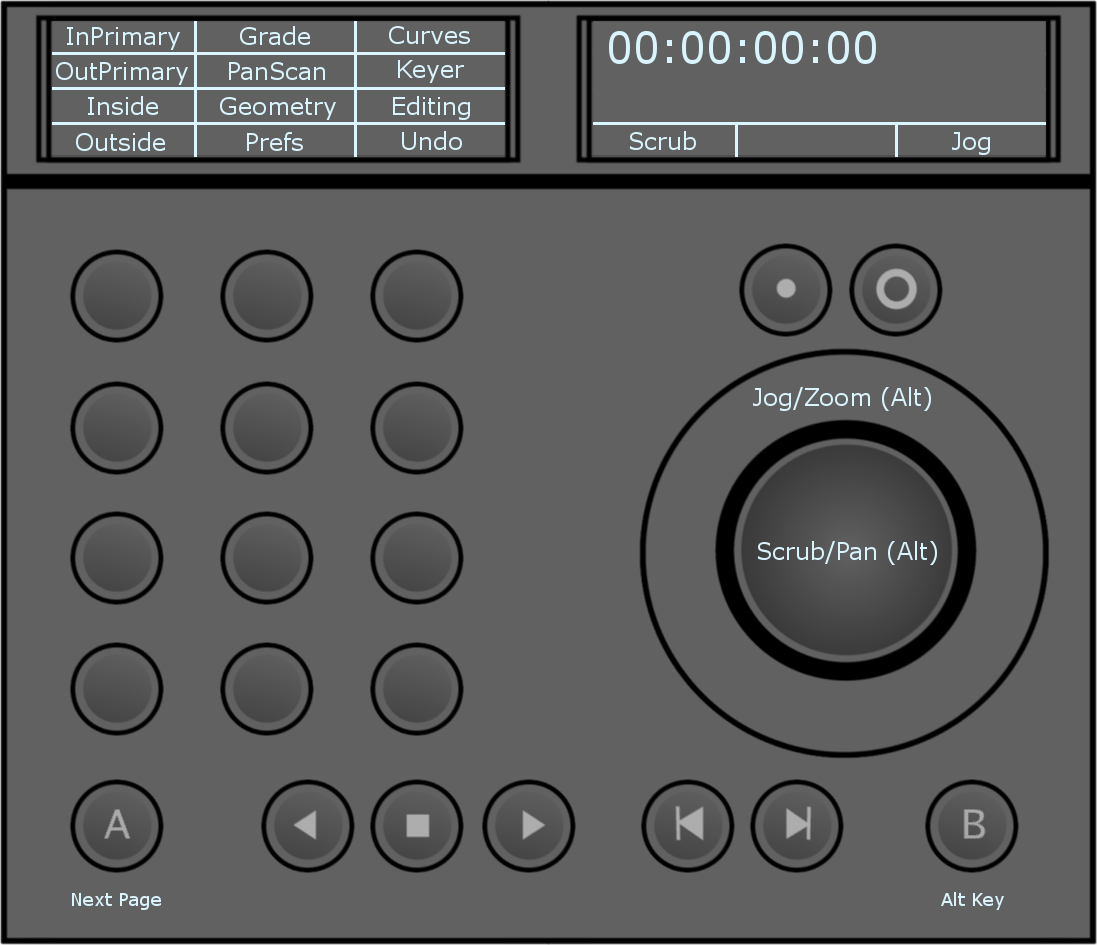
- InPrimary: Toggle input primary grading mode.
- OutPrimary: Enable output primary grading mode.
- Inside: Double-press to enable inside grading in secondary mode (grading affects the inside of your shape) for the currently selected shape. Inside grading is enabled by default. Single-press to select inside grading and edit your grade. Note: Inside grading is enabled by default.
- Outside: Double-press to enable outside grading in secondary mode (grading affects the outside of your shape) for the currently selected shape. Once enabled, single-press to select outside grading, to edit your grade.
- Grade: Access the Colour/Grade menu.
- PanScan: Access the Image/Reposition menu.
- Geometry: Enable the draw geometry mode in the secondaries menu. The fourth row of functions on the module is dynamically updated to display the rectangle, circle and wipe options. Pressing the corresponding button enables you to add the desired geometry.
- Prefs: Access the preferences functions.
- Curves: Access the Colour/Curves menu.
- Keyer: Enable the keyer in the secondaries menu. The default behavior is to enable the HLS keyer. Pressing Keyer again enables the diamond keyer.
- Editing: Access the Editing/Timeline menu.
- Undo: Undo the last operation performed. Pressing the B button changes the function of the Undo button to Redo. The panel display is be updated. Pressing the B button and Redo will redo the last operation (if you previously undid it).
- Confirm: When the Lustre UI prompts you to confirm an operation, the Undo button is automatically updated to display Confirm. Press to confirm the operation.
Module 3 (MF) - Page 2 of 3
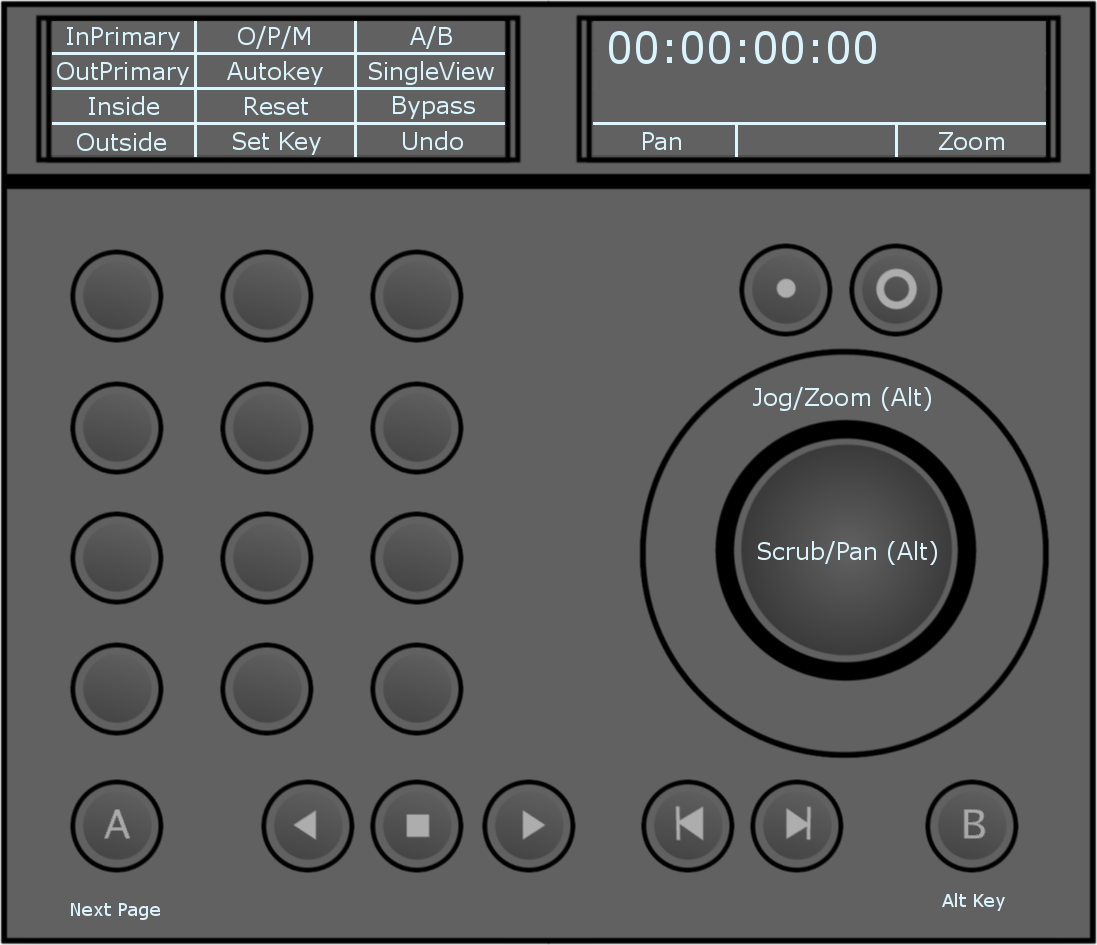
- InPrimary: Enable input primary grading mode.
- OutPrimary: Enable output primary grading mode.
- Inside: Double-press to enable inside grading in secondary mode (grading affects the inside of your shape) for the currently selected shape. Inside grading is enabled by default. Single-press to select Inside Grading and edit your grade.
- Outside: Double-press to enable outside grading in secondary mode (grading affects the outside of your shape) for the currently selected shape. Inside grading is enabled by default. Single-press to select inside grading and edit your grade.
- O/P/M: Toggle between output, print and matte views.
- Autokey: Enable/disable Autokey.
- Reset: Press once to reset the currently selected grading tool. Press twice to reset all grading tools.
- SetKey: Set a keyframe at the current position on the currently selected channel. Pressing the B button changes the function of the SetKey button to SetKey All. The panel display is updated.
Note: Inside grading is enabled by default.
- SetKeyAll: Set a keyframe at the current position on all channels.
- A/B: Toggle A/B playheads.
- SingleView: Toggle between single, dual and multi views, as defined under the preferences.
- Bypass: Press once to bypass the currently selected grading tool. Press twice to bypass all grading tools.
- Undo: Undo the last operation performed. Pressing the B button will change the function of the Undo button to Redo. The panel display is updated. Pressing the B button and Redo will redo the last operation (if you previously undid it).
Module 3 (MF) - Page 3 of 3

- InPrimary: Enable input primary grading mode.
- OutPrimary: Enable output primary grading mode.
- Inside: Double-press to enable Inside grading in secondary mode (grading affects the inside of your shape) for the currently selected shape. Inside grading is enabled by default. Single-press to select inside grading and edit your grade.
- Outside: Double-press to enable outside grading in secondary mode (grading affects the outside of your shape) for the currently selected shape. Once enabled, single-press to select outside grading, to edit your grade.
- Stereo: Enable stereoscopy.
- L/R: Toggle between right eye view and left eye view modes (when working with stereoscopic footage).
- MultiCopy: Enter multi copy mode. When in multi copy mode, turn the ring to cycle your shots forward or backwards to copy the selected grade to your current shot. When you release the ring, the Undo button is automatically updated to display Apply. Press Apply to confirm and repeat the process for other shots as needed. To exit multi copy mode, press the MultiCopy button again.
Note: Inside grading is enabled by default.
- SaveAll: Save your current cut and grade.
- Sync: Sync your left and right eyes when working with stereoscopic footage. When in sync, any operation performed on the left eye is also applied to the right eye.
- Cursor: Enable cursor mode. When cursor mode is enabled, the trackball is used to move the cursor in the UI. In cursor mode, the Reset Trackball button acts as the left mouse button and the Reset Ring button acts as the right mouse button.
- Copy: Enter copy mode. When in copy mode, turn the ring to cycle your shots forward or backwards to copy the selected grade to your current shot. When you release the ring, the Undo button is automatically updated to display Apply. Press Apply to confirm the copy operation. Once the copy operation confirmed, you automatically exit copy mode.
- Undo: Undo the last operation performed. Pressing the B button will change the function of the Undo button to Redo. The panel display will be updated. Pressing the B button and Redo will redo the last operation (if you previously undid it).
Module 4 (BT) - Page 1 of 6
Secondaries List (4 pages, 12 secondaries per page).
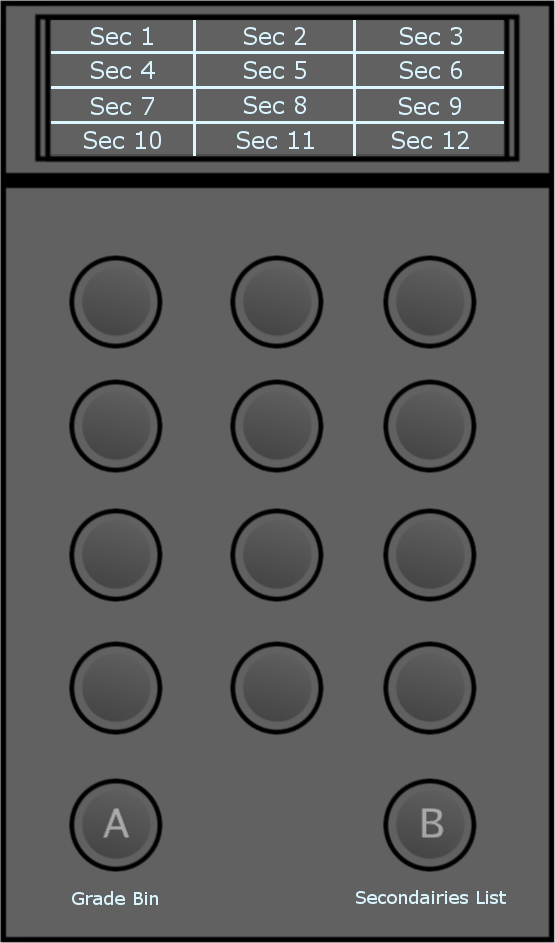
Module 4 (BT) - Page 5 of 6
Grade Bin - Load
The BT Panel also controls your Grade Bin for saving and loading grades. The buttons mirror the position of saved grades in the Grade Bin.
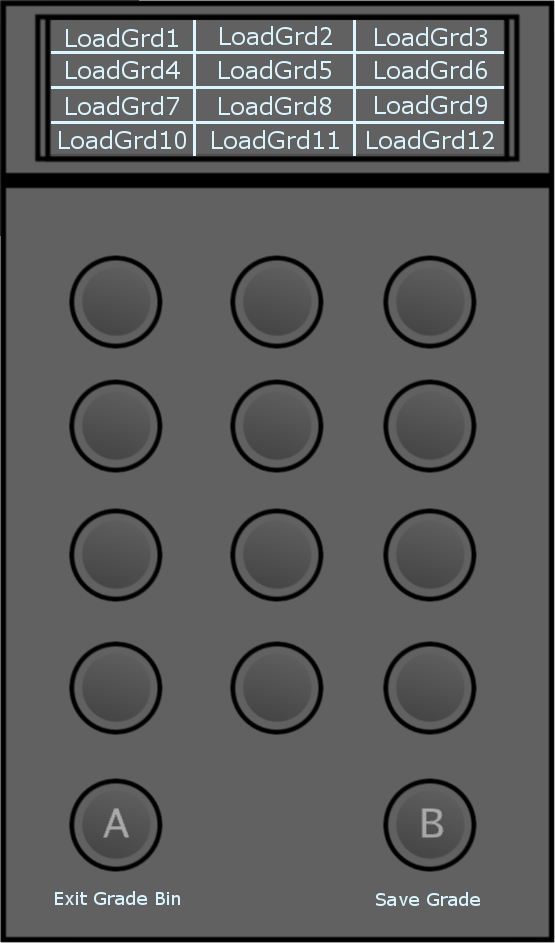
- A Button: Exit the Grade Bin.
- B Button: Toggle between load mode and save mode in the Grade Bin.
Note: The trackball of the MF module navigates the Grade Bin when in Grade Bin mode.
Module 4 (BT) - Page 6 of 6
Grade Bin - Save
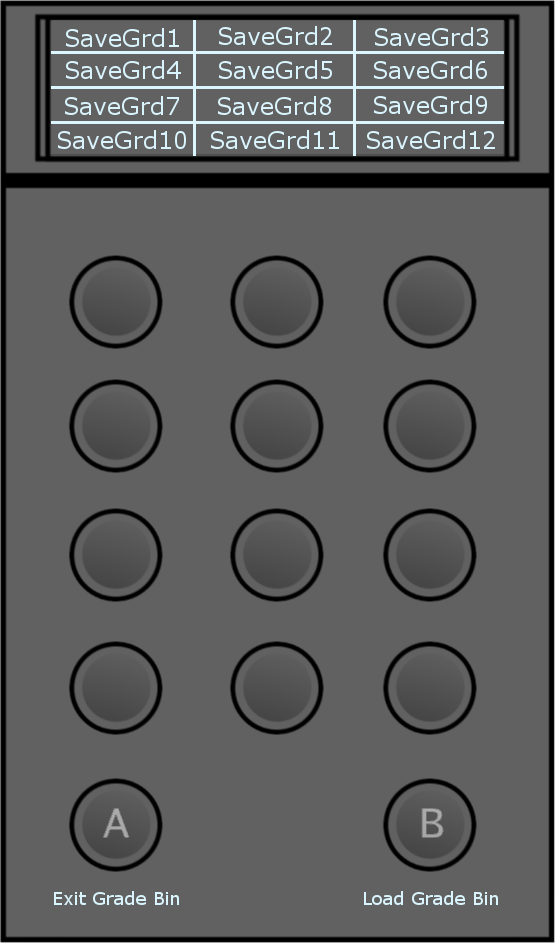
- A Button: Exit the Grade Bin.
- B Button: Toggle between load mode and save mode in the Grade Bin.
Note: The trackball of the MF Module navigates the Grade Bin when in Grade Bin mode.
Optional 2nd BT Module - Page 1 of 1
It is recommended to attach a second BT module, which is mapped to give you access to many of the most used functions at all times. These functions correspond to the second and third page of the MF module.
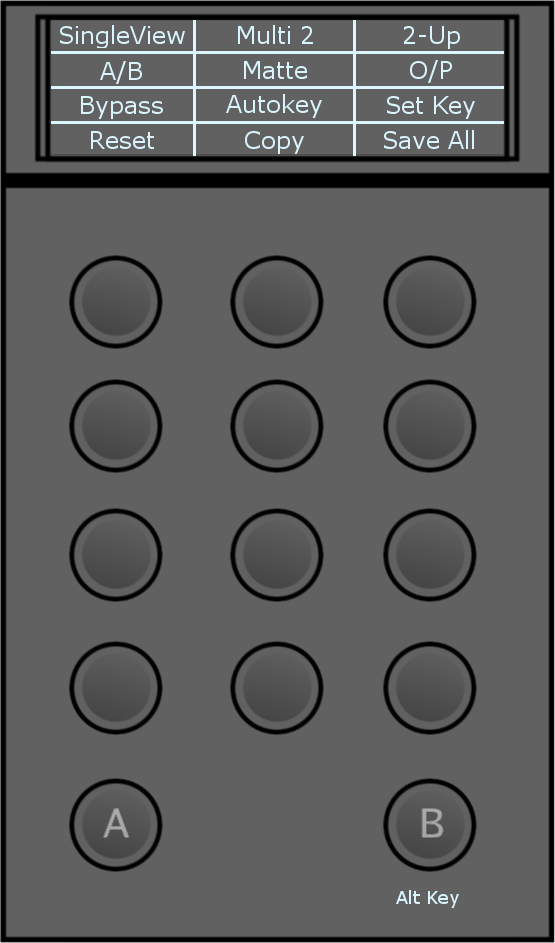
- SingleView: Toggle between single, dual and multi views, as defined under the preferences.
- A/B: Toggle A/B playheads. Pressing the B button will change the function of the A/B button to L/R. The panel display is updated.
- L/R: Toggle between right eye view and left eye view modes (when working with stereoscopic footage).
- Bypass: Press once to bypass the currently selected grading tool. Press twice to bypass all grading tools.
- Reset: Press once to reset the currently selected grading tool. Press twice to reset all grading tools.
- Multi 2: Toggle the number of active viewports when in Multi View. Options are:
- 2
- 4
- 9
- 16
- Matte: Enable/disable matte view.
- Autokey: Enable/disable Autokey.
- Copy: Enter copy mode. When in copy mode, turn the ring on the MF module to cycle your shots forward or backwards to copy the selected grade to your current shot. When you release the ring, the Undo button on the MF module is automatically updated to display Apply. Press Apply to confirm. Once the copy operation confirmed, you automatically exit copy mode. Pressing the B button changes the function of the Copy button to MultiCopy. The panel display is updated.
- MultiCopy: When in multi copy mode, turn the ring on the MF module to cycle your shots forward or backwards to copy the selected grade to your current shot. When you release the ring, the Undo button on the MF module is automatically updated to display Apply. Press Apply to confirm and repeat the process for other shots as needed. To exit multi copy mode, press the MultiCopy button again.
- 2-up: Toggle the display mode when in dual view. Options are:
For A/B
- 2-up
- HorizWipe
- VertWipe
For L/R
- 2-up
- HorizWipe
- VertWipe
- Blend
- O/P: Toggle between output and print views.
- SetKey: Set a keyframe at the current position on the currently selected channel. Pressing the B button will change the function of the SetKey button to SetKeyAll. The panel display is updated.
- SetKeyAll: Set a keyframe at the current position on all channels.
- Save All: Save your current cut and grade.
- B Button: Enable alternate functionality for specified buttons.