You can shrink, erode, or blur the edges of a key. Shrink a key to remove pixels from the edge of the key. Erode a key to blend the light and dark edges. Blur a key to apply a softening filter to its edge.
Note: The following steps apply to both the HLS and Diamond Keyers.
To shrink or erode the edge of the key:
- View the secondary in the Player. Press F11 to toggle between Matte view and Secondary view.
- Fine-tune the edge of the key:
- To shrink the edge of the key, drag the Shrink slider to the left.
- To erode the edge of the key, drag the Shrink slider to the right.

To blur the edge of the key:
- View the secondary in the Player. Press F11 to toggle between Matte view and Secondary view.
- Drag the Blur slider to the right.

The edge of the key is softened.
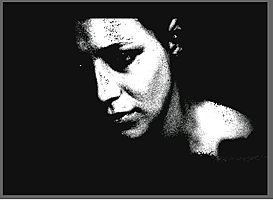
Before

After
Images courtesy of Hungarian Academy of Film & Theatre, 3rd year