General Settings
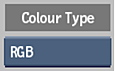
- Colour Type box
- Select the colour space that you want to use to isolate the edge.
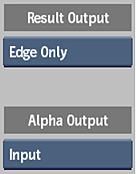
- Result Output box
- Select Result to output the composite of the input image, input matte, and the matte generated by the edge detection. Or, select Edge Only to output only the result of compositing the input image with the matte generated by the edge detection.
- Matte Output button
- Select Input to output the input matte or Edge Matte to output the matte generated by the edge detection.
Edge Detection Settings
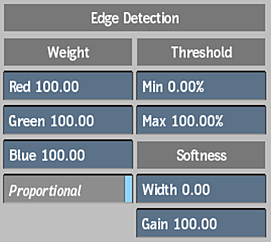
- Red Weight field
- Displays a value for the relative intensity of red used to detect edges. This value is scaling factor, not the color value of the channel itself. Editable.
- Green Weight field
- Displays a value for the relative intensity of green used to detect edges. This value is scaling factor, not the color value of the channel itself. Editable.
- Blue Weight field
- Displays a value for the relative intensity of blue used to detect edges. This value is scaling factor, not the color value of the channel itself. Editable.
- Proportional Weight button
- Enable to adjust the red, green, and blue weights proportionally.
- Minimum Edge Detection Threshold field
- Displays the lower limit for edge detection. Editable.
- Maximum Edge Detection Threshold field
- Displays the upper limit for edge detection. Editable.
- Softness Width field
- Displays a value for the width of the edge. Editable.
- Softness Gain field
- Displays a value for the softness of the edge. Editable.
Edge Effects Settings
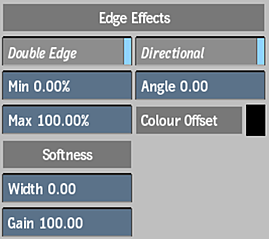
- Double Edge button
- Enable to do a second edge detection pass and create twice as many edges.
- Minimum Edge Detection Threshold field
- Displays the lower limit for edge detection. Editable.
- Maximum Edge Detection Threshold field
- Displays the upper limit for edge detection. Editable.
- Softness Width field
- Displays a value for the width of the edge. Editable.
- Softness Gain field
- Displays a value for the softness of the edge. Editable.
- Directional button
- Enable to create the edge in the direction indicated in the Angle field.
- Edge Angle field
- Displays a value for the direction of the edge. Editable.
- Colour Offset pot
- Displays a colour offset value for the image outside of the detected edges.
Colour Correction Settings
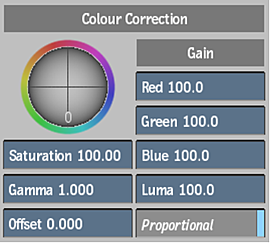
- Saturation field
- Displays level of colour purity in the image. Editable.
- Gamma field
- Displays the gamma level. Editable.
- Offset field
- Displays a value that modifies all of the colour parameters. Editable.
- Red Gain field
- Set the percentage of colour values in the red channel. Editable.
- Green Gain field
- Set the percentage of colour values in the green channel. Editable.
- Blue Gain field
- Set the percentage of colour values in the blue channel. Editable.
- Luma Gain field
- Set the percentage of luma gain value to display. Editable.
- Proportional button
- Enable to adjust the gain of the colour values proportionally.
Blending Settings
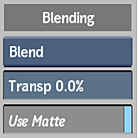
- Blend Mode option box
- Select an operation to blend the input image with the matte created by the edge detection, and the input matte (if the Use Matte button is enabled).
- Edge Transparency field
- Displays a value for the transparency applied to the edges. Editable.
- Use Matte button
- Enable to use the input matte to constrain the blending of the input image and the matte created by the edge detection.