- Mimic Link: You can keep two nodes in the schematic in sync by creating a Mimic Link between them. When you change the settings of one node, they are automatically mimicked in the other node. Note: To mimic nodes, the nodes must be of the same type. For example, you can link between Flip nodes but not between a Flip node and a Colour Correct node. Some nodes, such as Action or Modular Keyer do not support the Mimic Link option. In this case, you can see an error message in the message bar.
- Duplicate: Create another instance of a node or group of nodes within the same Batch or Batch FX schematic. All node information is duplicated as well.
- Copy: Copy is similar to Duplicate, except that the selected nodes or group of nodes is copied into the clipboard, so you can paste exactly where you want in the schematic. An added bonus of using Copy and Paste instead of Duplicate, is that you can paste a copied node or nodes into a different Batch or Batch FX schematic. You can even copy a Batch node and paste it into a Batch FX schematic or vice-versa.
Using Mimic Link
To create a Mimic link between nodes connected to mono clips:
- From the Tools box, select Mimic Link.
- In the schematic, drag between nodes of the same type.
A green-arrowed dotted line indicates that the nodes are linked as duplicates. The direction of the arrow indicates which node is the master.
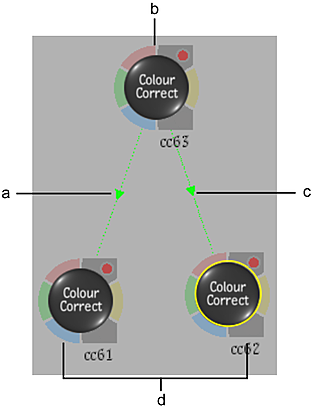
(a) Duplicate link (b) Master node (b) Duplicate link (d) Duplicated nodes
- Connect each node to a mono clip.
- Change the settings of any node.
To work with Mimic link using a stereo group node:
- With Stereo Mode selected, drag a node from the node bin to the schematic.
A stereo group node containing left eye and right eye inputs appears in the schematic.
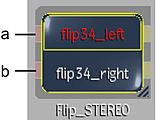
(a) Left eye input (b) Right eye input
- Connect the left and right eye inputs of the stereo group node to the clip node’s left and right eye outputs, as shown in the following example.
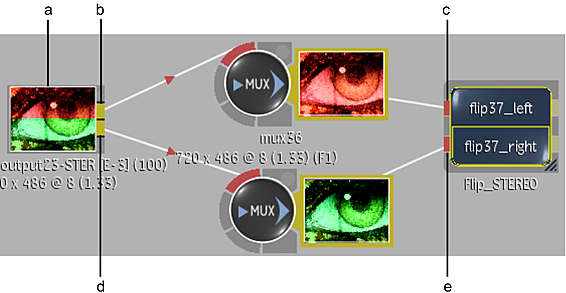
(a) Clip containing stereo track (b) Left eye output tab (c) Left eye input tab (d) Right eye input tab (e) Right eye output tab
- Double-click the stereo group node or click Edit in the Group List menu.
The schematic is dimmed except for the two nodes of the same type as the one you dragged from the node bin. A green-arrowed dotted line indicates that the nodes are linked as mimics.
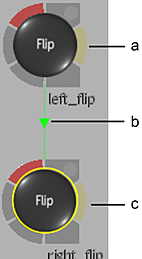
(a) Master node (b) Mimic link (c) Mimicked node
- Change the settings of either node.
Notice that the changes made to one node are mimicked on the other node so that both the left and right eye clips are affected simultaneously.
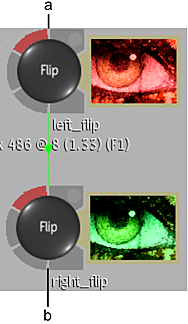
(a) Flip node connected to left eye is edited (b) Settings are automatically mimicked on Flip node connected to right eye
- Click Exit Group.
Duplicating Nodes
To duplicate nodes:
- In the schematic, select a node, or group of nodes.
- Click Duplicate, or right-click the selection, and choose Duplicate.
A duplicate of the node or nodes (with all node settings) appears in the schematic.
Copying Nodes
To copy nodes:
- In the schematic, select a node, or group of nodes.
- Right-click the selection, and choose Copy.
A copy of the node or nodes (with all node settings) is added to the clipboard.
- Navigate to the location in the schematic (or another Batch or Batch FX schematic) where you want the copied node or nodes to reside, right-click and choose Paste.
A copy of the node or nodes (with all node settings) appears in the schematic.