To add keyframes automatically:
- In the Animation Channel Editor, enable Auto Key.
- Select the channel you want to add keyframes to.
- Click the value next to the channel name to open the calculator.
- Enter a value and click enter to close the calculator.
A keyframe is added to the channel you selected.
To set keyframes manually:
- In the Animation Channel Editor, disable Auto Key.
- Select the channel or channels you want to add keyframes to.
- Drag the positioner to the frame where you want to set the keyframe.
- Click Set Key.
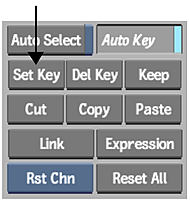
The current values for the selected channels are set at the current frame.
Tip: It can be useful to set keys across multiple channels using the Track Editor since this view focuses on channels, and their composing keyframes, in time. To view the Track Editor, select Track from the Channel View box.
To add keyframes at different locations on the animation channel:
- From the Tools box, select Add Points.
- Click the spot on the channel where you want to add the keyframe. Note: You can snap the keyframes you add to a frame (rather than in between frames). From the Curve Functions box, select FrmSnap.
To insert a keyframe:
- Select the channel or channels you want to add keyframes to.
- Drag the positioner to the frame where you want to set the keyframe.
- Click Insert Key. The Insert Key button behaves differently depending on the current frame:
- If the current frame is the last keyframe, a new keyframe is created <duration> number of frames after the last keyframe (duration is the value in the Duration field). The current frame advances to the new keyframe.
- If the current frame is a keyframe other than the last keyframe, a new keyframe is created <duration> number of frames after the present keyframe. Other keyframes are moved by the same duration causing a ripple effect.
- If the current frame is between keyframes, Insert acts the same as the Set button: a new keyframe is created and the duration is unchanged.