You can load text files, preferences, and ASCII files. You can also reset the Text menu settings with its factory defaults.
To load a file:
- Click Load.
- In the Load menu, select an option from the Load box.
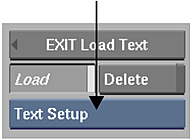
Select: To load: Preferences Setup menu options that you have saved. Path Previously saved text path setups. Setups between text paths and garbage masks are interchangeable. Therefore, you can also load a garbage mask shape as a path. Note: Preset paths are available in the user/discreet/<product home>/path/default directory.Logo Previously saved logos. Text File Text files. When you select Text File, you can select the encoding of the loaded file. This applies the correct conversion from the selected file's encoding to the application's internal encoding. For example, select ISO8859-1 to import Latin-1 ASCII files, or UCS-2 to import 2-byte Unicode encoded text files.
The encoding options reflect the character encodings available with your system. The load mechanism supports the same encodings as the iconv utility. Optional iconv converters are available by installing national language support options.
Multiple Text Setup Several layers or text files at a time with preferences. Text tool preferences that were saved with the selected file are loaded as well. Text Setup A layer or text file created in the Text tool. Text tool preferences that were saved with the selected file are loaded as well. Factory Defaults The original Text tool settings that were delivered with Flame Premium. - Choose a directory in either Proxies or Titles mode.
- Select the file that you want to load in the file browser. If you selected Multiple Text Setup, Ctrl-click the files you want to load. Note: If you do not select Multiple Text Setup and you use the Ctrl key to load multiple text files, only the last selected file is loaded.
- If you are loading a text file or text setup, you can click anywhere in the user interface to abort the load before it is completed.
- To discard unwanted files, enable Remove.
- If necessary, click Exit Load Text to exit the file browser.