If certain shots in the EDL, ALE or Cutlist file are not yet available, or if you would like to update shots that are already linked to events with new shots, you can mark them for capture. Shots can be individually captured either before or after the initial conform. Metadata for missing shots will be maintained for inclusion at a later time, and black frames will be inserted in the timeline where the shot should be. In the meantime, work can begin on the available shots.
To mark missing shots for capture:
- In the Editing menu, click Assemble to display the Assemble menu.
- In the Assembly window, Ctrl-click each event to be marked for capture.
- Click Mark For Capture.
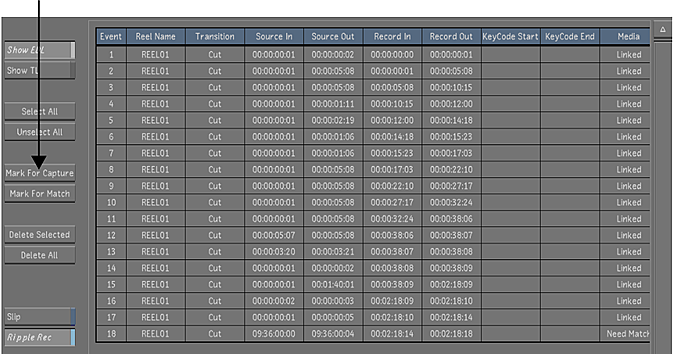
- In Editing, click Capture to display the Capture menu.
- In the Capture Format group, select the video file format you want to create during the capture operation. See Capture Menu Options.
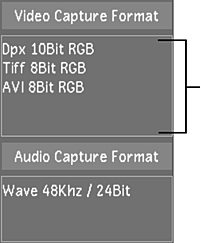
- In the Naming group, enter values in the Capture, Tape, and Resolution fields.
- Click EDL, and then confirm the action.
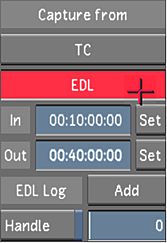
The capturing session begins.
The tape currently loaded in the VTR is ejected. You are prompted to enter the first tape needed in the EDL. Once you enter the tape, Lustre begins capturing automatically. The words “Capture from tape...” appear in the Player. There is no video displayed in the Player during capture.
In the Log window, information is displayed about the capture process. If more than one tape is required, you are prompted when it is time to enter the next tape.
- In Editing, click Match Media.
- To assemble the EDL to include the newly-captured shots, click Assemble.