Poor image contrast can be caused by various factors. For example, when you remove a colour cast from a shot, the shot may become washed out. Washed out images usually occur when image contrast and saturation levels are too low. To complete the task of balancing the colours in the shot, use the Contrast controls to correct poor contrast. When you correct contrast, you can also set the pivot point and saturation levels. See Setting the Pivot Point and Modifying Saturation.
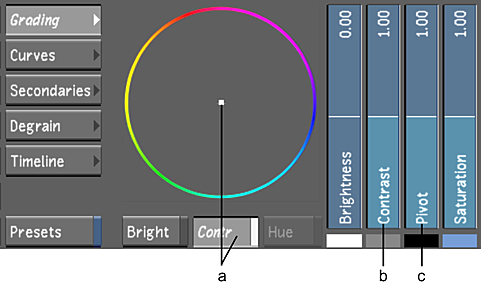
(a) Contrast Balance wheel and button (b) Contrast slider (c) Pivot slider
Note: When you use a slider or colour balance wheel to colour grade a shot, the colour range is limited by the control (the edge of the colour wheel, for example). Use the Autodesk control surface or the Tangent CP100 control surface to reach the full spectrum of colour. You can also use the standard Lustre calculator to extend beyond the UI colour range. To access the calculator, click on the printer lights and then right-click one of the colour wheel values.