From the Transcode / LUT Options menu, you can apply a LUT or colour transform on import to Gateway-imported media. Unlike Input LUTs, the processing is performed in the Gateway rather than in Lustre.
Note: If you are accessing media that was imported to a Smoke/Flame system with the Cache Source Media option enabled, that media is no longer considered Gateway media. It is seen by Lustre as managed media and hence the LUT and Resize on import options are not available. To work around this, you can perform a Flush Cache Media operation in Smoke / Flame, prior to importing in Lustre.
The LUT Options menu contains the following options:
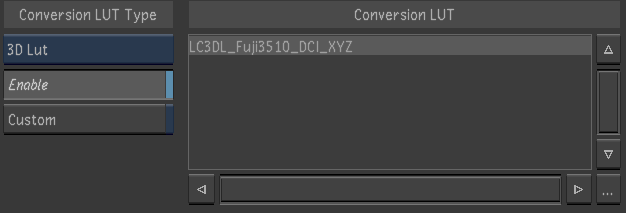
- Conversion LUT Type box
- Use to select the LUT Type you want to apply. Options are:
- 1D LUT
- 3D LUT
- Colour Transform
- Enable button
- Activate to apply the selected LUT or colour transform.
- Custom button
- Activate to build and apply a custom colour transform. See Creating a Custom Colour Transform.
- Conversion LUT list
- Click to select a LUT or colour transform to apply. Click again to deselect.
This list is empty until you import LUTs or colour transforms using the Browse (...) button at the lower right. To remove an item from the list, select it and press the Delete key.
Note: If you apply a colour transform that outputs floating-point data, the float conversion LUT is automatically applied after. See Working with Half Float Media.