You can adjust the grey values of an image by adjusting gamma. This allows you to brighten or darken the image and modify the gamma level without greatly affecting the shadows and highlights.
Note: When you use a slider or colour balance wheel to colour grade a shot, the colour range is limited by the control (the edge of the colour wheel, for example). Use the Autodesk control surface or the Tangent CP100 control surface to reach the full spectrum of colour.
To modify gamma:
- Indicate whether this is the initial or final primary grade:
- To work on the initial primary colour grade, click Input.
- To make final adjustments to the primary colour grade, click Output.
- Select the range you want to modify.
- Do one of the following:
- To decrease contrast, drag the Gamma slider up.
- To increase contrast, drag the Gamma slider down.
- To balance the colours while maintaining the overall gamma level, enable Gamma and then drag the Gamma Balance wheel towards a colour.
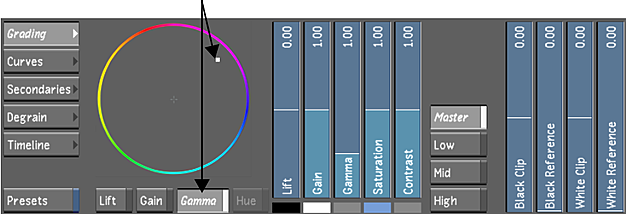
The amount of the selected colour is increased in the image while the overall gamma level is maintained. The middle of the image curve is the most affected.
Note: Select Low, Mid, or High to further differentiate between the areas of the image that are affected.