You can bypass the parameters of a single menu or all menus to view a shot as if the menu or menus had not been modified. Do this when you want to compare the original shot to the modified shot. Bypassing differs from resetting in that you can toggle Bypass on and off, whereas you have to undo a reset operation to return to the previous state. By toggling Bypass off and on, you can easily compare the original shot to the modified one. You can bypass the following menus either singly or simultaneously:
- Grading
- Curves
- Secondaries
- Effects
To bypass menu settings:
- Load the selected modified shot into the Player.
- To bypass a single menu's parameters, click Bypass or use the B keyboard shortcut..
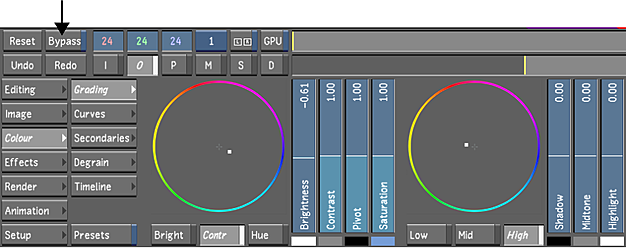
- To bypass all menu parameters, do one of the following:
- Shift-click Bypass.
- Press Shift+B.
Changes made to the current menu are temporarily turned off.
- Enable Bypass again to turn the menu back on.
In a stereoscopic project, you can use the Bypass feature on the Left Eye and Right Eye layers. See Bypassing Menu Parameters of an Eye.
Color Coding for Bypass
- Green Outline with Bypass button enabled: The current menu is set to Bypass
- Green Outline with Bypass button disabled: One or multiple menus (other than the current menu) is/are set to Bypass.
- Green Outline with Bypass button grayed-out: One or multiple menus are set to Bypass while the current menu cannot be bypassed.
- Green Outline and Bypass written in Pink: All menus supporting Bypass are enabled (bypassed).