You can apply 3D LUTs and colour transforms to individual viewports, and use different ones in different viewports. Any 1D LUT that is being used on the monitor becomes deactivated automatically. The file name of the last-used 3D LUT or colour transform is displayed at the bottom right of the viewport, and is highlighted when in use.
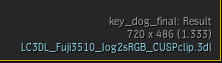
The nicknames of the available colour transforms also appear on the Viewer Colour Management pop-up menu, and can be used quickly apply a colour transform to the viewport.
Note: 3D LUTs are assumed to require colour values in log space. Depending on your display mode, a linear-to-log or video-to-log conversion is automatically applied.
Note: 3D LUTs and color transforms are not applied to every view. For example, Sparks use the basic Image Data Type, while other views and modules such as Text, the MediaHub preview, desktop reels, and thumbnails have no color management at all. If necessary, you can apply a 1D LUT to the whole interface to affect the colors displayed in these views.
Applying Colour Transforms to a Viewport Using the Viewer Colour Management Pop-up Menu
- Click on the Image Display pop-up menu in the bottom left of an image viewport.
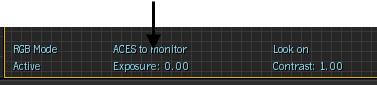
- Select a colour transform.
Note: 3D LUTs are not available on the Image Display pop-up menu.
Applying 3D LUTs and Colour Transforms to a Viewport Using the View Menu
- Do one of the following:
- From the Player, select Show Viewing Settings from the Options box.
- From Src-Seq or Triptych, select Edit Viewing Settings from the Options box.
- From any other view, such as Tools, Batch or Batch FX effect, open the View menu.
- If multiple image views are displayed, click in the one you want to affect.
- Enable Use 3D LUT.
The 3D LUT or colour transform displayed in the 3D LUT List box is applied to the display.
- To change the 3D LUT or colour transform, select an option from the list in the Monitor LUT List box.
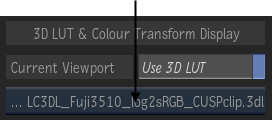
- If multiple image views are displayed, repeat steps 2 to 4 to affect other views.
Applying 3D LUTs and Colour Transforms to a Viewport Using the Keyboard
- If multiple image views are displayed, click in the one you want to affect.
- Press one of the following keys.
Press: To apply: Alt+Shift+1 The first 3D LUT or colour transform defined in the 3D LUT & Colour Transform list. Alt+Shift+[2-9] The second through ninth 3D LUT or colour transform defined in the 3D LUT & Colour Transform list. Alt+Shift+0 The tenth 3D LUT or colour transform defined in the 3D LUT & Colour Transform list. Alt+Shift+~ Toggle the last-used 3D LUT or colour transform on and off.