The Shape channel shows when the shape of the garbage mask changes during the animation.
To animate a garbage mask using the Shape channel:
- In the Garbage Mask menu, click Mask Setup.
- In the Garbage Mask Setup menu, turn on Spline Keyframing.
Each time you move a vertex, a shape key is added at the current frame.
Note: Disable Spline Keyframing if you do not want a keyframe added to the Shape channel. - Click Mask Setup again.
The Garbage Mask menu appears.
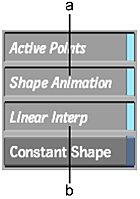
(a) Shape Animation button (b) Linear Interpolation button
- Enable Shape Animation.
If keyframes are already set for specific vertex channels, the following message appears: “Convert explicit channels to a single shape channel?”
- Click Confirm.
The Shape channel appears in the Channel Editor and any Vertex channel keyframes are converted.
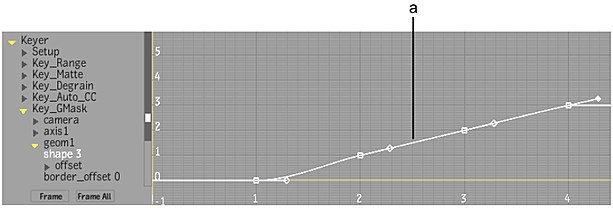
(a) Shape channel with 4 keyframes
Note: Enabling Shape Animation disables the Vertex Keyframing and Channel Selecting boxes in the Garbage Mask Setup menu. These contain options for animating individual vertex channels. See Animating Masks Using Spline Keyframing. - Depending on how you want to animate the garbage mask, use the Linear Interpolation and Constant Shape buttons as follows.
Enable: To: Linear Interpolation Make the garbage mask trajectory linear. Enable this button when rotoscoping. For smooth garbage mask animation, disable this button. Constant Shape Keep the garbage mask shape the same for all frames. When you enable this button, the following message appears: “Remove all keyframes except current one?” Click Confirm.