Instead of using the default straight line connections between nodes, you can add break point to reshape the node connections. These "elbow" node connections can be useful to clean up the schematic view, and avoid links crossing each other. Other nodes can be added or extracted in the same manner whether a connection is a straight line or contains break points. 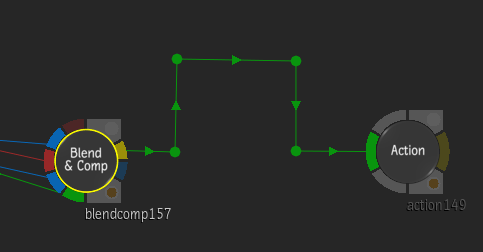
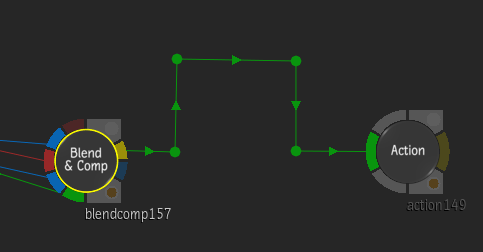
To add node connection break points:
- From the Tools box, select Add Points.
- In the schematic, click the connection line between two nodes where you want to add a break point. You can add multiple break point in a connection. Tip: You can press and hold the Add keyboard shortcut to add a point instead of selecting Add Points in the Tools box. By doing so, the selected tool in the Tools box remains after you release the shortcut.
- Drag the newly created point or points and position them as needed.
You can also move points after they are created in Select mode from the Tools box.
- To delete points, select Delete from the Tools box, and click the point.
You can also delete points using the Extract Node From Link keyboard shortcut.