General Menu Settings
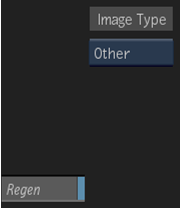
- Image Type box
- Select the type of image data that is input into the node or tool. This determines the type of transformation applied to the input clip.
- Regen button
- Enable to get dynamic updating of the image as you make changes.
Picking Controls Settings
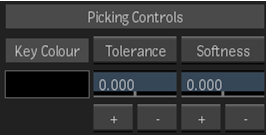
- Key Colour colour pot
- Activates the pick cursor. Use to sample an area of the image to display the average colour value.
- Tolerance button
- Activates the pick cursor. Use to select the maximum and minimum values for the tolerance range in the image window.
- Master Tolerance field
- Displays the value added to the existing tolerance of each channel. Resets to 0 after each use.
- +
- Increases tolerance values.
- -
- Decreases tolerance values.
- Softness button
- Activates the pick cursor. Use to select the maximum and minimum values for the softness range in the image window.
- Master Softness field
- Displays the value added to the existing softness of each channel. Resets to 0 after each use.
- +
- Increases softness values.
- -
- Decreases softness values.
Colour Control Settings

- Hue button
- Enable to extract hue values for the key.
- Minimum Softness field
- Displays the minimum hue value of the softness range. Editable.
- Minimum Tolerance field
- Displays the minimum hue value of the tolerance range. Editable.
- Maximum Tolerance field
- Displays the maximum hue value of the tolerance range. Editable.
- Maximum Softness field
- Displays the maximum hue value of the softness range. Editable.
- Luminance button
- Enable to extract luminance values for the key.
- Minimum Softness field
- Displays the minimum luminance value of the softness range. Editable.
- Minimum Tolerance field
- Displays the minimum luminance value of the tolerance range. Editable.
- Maximum Tolerance field
- Displays the maximum luminance value of the tolerance range. Editable.
- Maximum Softness field
- Displays the maximum luminance value of the softness range. Editable.
- Saturation button
- Enable to extract saturation values for the key.
- Minimum Softness field
- Displays the minimum saturation value of the softness range. Editable.
- Minimum Tolerance field
- Displays the minimum saturation value of the tolerance range. Editable.
- Maximum Tolerance field
- Displays the maximum saturation value of the tolerance range. Editable.
- Maximum Softness field
- Displays the maximum saturation value of the softness range. Editable.
- Plot button
- Activates the pick cursor. Use to sample an area of the image to display its colour value.
- Frame option box
- Select whether to frame the histogram based on minimum and maximum slider values, the full range of histogram values, the plot and reference colours, or the [0:1] vertical and horizontal range (Home).